The documentation from version 39.5.17 of PLANTA project can be found in the new PLANTA Online Help .
.
DT463 Task
DI001098 Task ID
Technical ID of the task. It is generated automatically upon creation of the task and cannot be changed afterwards. This ID is usually not visible in modules, but it can be looked at by users with customizing rights if necessary.DI060043 Task (functional)
Functional identification number of the taskDI041467 Task
Field in which the task ID is displayed. Here, either the task WBS codes or the functional task ID will be displayed depending on the settings of theshow_psp_instead_of_id parameter.
From DB 39.5.0
Details
-
show_psp_instead_of_id= 0 -
show_psp_instead_of_id= 1 -
show_psp_instead_of_id= 2- The functional ID in the Task field can
- either be generated automatically (copied from the Task ID), when you enter a task name in the Task name field and click outside the field. The functional ID can be changed manually afterwards.
- or initially be allocated manually.
- Since the field is an output field by default, it must be changed to input field via customizing in order to be manually editable. This must be done after every database update.
- The functional ID in the Task field can
- PLANTA project is delivered with the setting
show_psp_instead_of_id= 1.
| See also: Structure tasks |
Up to DB 39.5.0
Details
Note
- PLANTA project is delivered with the setting
show_psp_instead_of_id= 1.
| See also: Generate WBS Code |
DI000807 Task name
Name of the taskThe parameter can be edited by users with modification rights in the following modules:
DI041468 WBS code
The WBS code is both an identifier for single tasks in the work breakdown structure and an indicator for the hierarchical structure.| See also: Generate WBS Code |
DI000269 Task calendar
Calendar of the task. On the tasks you can define a calendar which deviates from the project.The parameter can be edited by users with modification rights in the following modules:
| See also: Consideration of Different Calendars in Scheduling, Create Calendar |
DI001134 Planned effort
Initially planned effort of the task. In the calculation of the schedule, the value is determined (summarized) from the values of the subordinate areas (levels). Manual input is not possible. See calulation/summarization structure Calculation/summarization structure- Task: * Planned effort = Sum of the Planned effort of all resources assigned to the task.
- Resource assignment: * Planned effort = Remaining effort as long as no Actual start is set. Once an Actual start has been set, Planned effort will no longer be changed by the calculation of the project schedule. However, it can still be adjusted manually.
- Planned effort = sum of the Planned effort of all tasks of the respective subproject.
- Planned effort is only summarized from the Resource assignment (DT466) to the Task (DT463) if the Effort summarization checkbox is activated in the Resource Data Sheet.
DI001135 Actual effort
Actual effort of the task. In the calculation of the schedule, the value is determined (summarized) from the values of the subordinate areas (levels). Manual input is not possible. See calulation/summarization structure Calculation/summarization structure- Task: * Actual effort = Sum of the Actual effort of all resources assigned to the task.
- Resource assignment: Actual effort = Sum of the Actual load of all load records of the assigned resource.
- Load: * Manual input in the Actual load field.
- Resource assignment: Actual effort = Sum of the Actual load of all load records of the assigned resource.
- Actual effort = sum of the Actual effort of all tasks of the respective subproject.
- Actual effort is only summarized from the Resource assignment (DT466) to the Task (DT463) if the Effort summarization checkbox is activated in the Resource Data Sheet.
DI001136 Remaining effort
Remaining effort of the task. In the calculation of the schedule, the value is determined (summarized) from the values of the subordinate areas (levels). Manual input is not possible. See calulation/summarization structure Calculation/summarization structure- Task: Remaining effort = Sum of the Remaining effort of all resources assigned to the task.
- Resource assignment: Remaining effort is filled manually if the project has not been started yet (if there is no actual start). * Exception: Resource assignment with MAN load profile). Remaining effort is calculated if the project has been started (if there is an actual start). * Remaining effort = Remaining effort before reporting hours worked - Actual effort.
- Remaining effort = sum of the Remaining effort of all tasks of the respective subproject.
- Remaining effort is only summarized from the Resource assignment (DT466) to the Task (DT463) if the Effort summarization checkbox is activated in the Resource Data Sheet.
DI000785 Total effort
Total effort of the task. The value is determined in the calculation of the project schedule as a sum of actual and remaining (manual input not possible). Calculation- Actual effort of the task + Remaining effort of the task
DI000696 Planned costs
Initially planned costs of the task. In the calculation of the schedule, the value is determined (summarized) from the values of the subordinate areas (levels). Manual input is not possible. See calulation/summarization structure Calculation/summarization structure- Task: * Planned costs = Sum of the Planned costs of all resources assigned to the task (except revenue resources).
- Resource assignment: * Planned costs = Sum of the Planned costs of all load records of the assigned resource.
- Load: * Planned costs: On this level, the actual cost calculation takes place.
- Resource assignment: * Planned costs = Sum of the Planned costs of all load records of the assigned resource.
- Planned costs = sum of the Planned costs of all tasks of the respective subproject.
DI000697 Actual costs
Actual costs of the task. In the calculation of the schedule, the value is determined (summarized) from the values of the subordinate areas (levels). Manual input is not possible. See calulation/summarization structure Structure of the determination of values by areas (levels) from top to bottom:- Task: * Actual costs = Sum of the Actual costs of all resources assigned to the task (except revenue resources).
- Resource assignment: * Actual costs = Sum of the Actual costs of all load records of the assigned resource.
- Load: * Actual costs: On this level, the actual cost calculation takes place.
- Resource assignment: * Actual costs = Sum of the Actual costs of all load records of the assigned resource.
- Actual costs = sum of the Actual costs of all tasks of the respective subproject
DI000698 Rem. costs
Remaining costs of the task. In the calculation of the schedule, the value is determined (summarized) from the values of the subordinate areas (levels). Manual input is not possible. See calulation/summarization structure Calculation/summarization structure- Task: * Remaining costs = Sum of the Remaining costs of all resources assigned to the task (except revenue resources).
- Resource assignment: * Remaining costs = Sum of the Remaining costs of all load records of the assigned resource.
- Load: * Remaining costs: On this level, the actual cost calculation takes place.
- Resource assignment: * Remaining costs = Sum of the Remaining costs of all load records of the assigned resource.
- Remaining costs = sum of the Remaining costs of all tasks of the respective subproject.
DI000715 Total costs
Total costs of the task. The value is determined in the calculation of the project schedule as a sum of actual and remaining (manual input not possible). Calculation- Actual costs of the task + Remaining costs of the task
DI000716 Deviation total planned costs
Deviation of total costs of the task from planned costs of the task Calculation via value ranges- Total costs of the task - Planned costs of the task
DI000748 % deviation total planned costs
Percentage deviation of total costs of the task from planned costs of the task Calculation via value ranges- (Total costs of the task - Planned costs of the task) / Planned costs of the task * 100
DI000786 Deviation total planned effort
Deviation of total effort of the task from planned effort of the task Calculation via value range- Total effort of the task - Planned effort of the task
DI000789 % deviation total planned effort
Percentage deviation of the total effort of the task from the planned effort of the task Calculation via value range- (Total effort of the task - Planned effort of the task) / Planned effort of the task * 100
DI059282 Costs used in %
Percentage share of the task actual costs of the total costs Calculation via value range- Task Actual costs / Task (Actual costs + Task Remaining costs) * 100
DI059702 Total costs (active SR)
Total costs from the active (last released) status reportDI059703 Total effort (active SR)
Total effort from the active (last released) status reportDI001096 Project ID/ID461
Technical ID of the project. The ID is automatically read out from the corresponding project.DI001097 Project ID
Technical ID of the project. The ID is automatically read out from the corresponding project.DI001110 Priority
Priority of the task. Controls, along with other parameters, the sequence in which tasks are planned in a project. Details- Tasks which are not tied together by links, and which are not parallel in the network diagram, will be scheduled in the order of their priorities.
- If parent and child tasks have the same priority in a schedule with summary tasks, the parent task receives the higher priority due to its higher rank.
ExampleValues
- Summary task A (Priority 2)
- Task A.1 (Priority 1)
- Task A.2 (Priority 3)
- Summary task B (Priority 1)
- Task B.1 (Priority 2)
- Task B.2 (Priority 4)
- The load sequence for this example is as follows: B, A, A1, B1, A2, B2.
- 0: highest priority;
- 1: second highest priority, etc.
- The value range of the field checks for the @D296 global variable via which the maximum priority value which can be entered can be set.
- If you, e.g., want to work with priority values from 0 to 10, you should enter 10 in the variable. Numbers up to 999 are permitted.
- In PLANTA Standard, the maximum permitted value is preset by default.
- The task priority has nothing to do with the project priority or with due-date, float, or capacity oriented planning.
The parameter can be edited by users with modification rights in the following modules:
DI008847 Sequence
This field shows the sequence in which the tasks are loaded in the calculation of the schedule (manual input is not possible). Note- The processing sequence in the calculation of the schedule is determined by the following parameters:
- Rank
- Priority of the project
- Priority of the task
- Total float
- Planning early
- Technical Task ID
- will follow shortly
DI001111 Planning early
From DB 39.5.15
The parameter defines whether the calculated dates result from the earliest or latest calculated dates.
Values
-
 : Earliest start/Earliest end becomes Calculated start/Calculated end
: Earliest start/Earliest end becomes Calculated start/Calculated end
-
 : Latest start/Latest end becomes Calculated start/Calculated end
: Latest start/Latest end becomes Calculated start/Calculated end
- Early planning parameter = has no effect on a summary task. Summary tasks receive their dates from the subtasks that respond to Early planning=
 /
/ .
.
- In order to be able to use the Early planning parameter =
 (deactivated), you have to specify a project requested end date or a task requested end date.
(deactivated), you have to specify a project requested end date or a task requested end date.
- The capacity adjustment for tasks with deactivated Schedule early checkbox is carried out reversely, i.e. starting with the TA Latest start / TA Latest end toward the TA Earliest start / TA Earliest end tasks.
- A task with deactivated Schedule early checkbox is scheduled for the latest dates (TA Latest start/TA Latest end). As a result it will be shown as critical ((TA Total float = 0)). It is, however, only on the critical path if at least one link leads into it which has Free total float = 0 (red line).
- Successors of tasks with deactivated Schedule early checkbox are moved along.
The parameter can be edited by users with modification rights in the following modules:
| See also: Further information on the Planning early parameter |
Up to DB 39.5.15
The parameter defines whether the calculated dates result from the earliest or latest calculated dates.
Values
-
 : Earliest start/Earliest end becomes Calculated start/Calculated end
: Earliest start/Earliest end becomes Calculated start/Calculated end
-
 : Latest start/Latest end becomes Calculated start/Calculated end
: Latest start/Latest end becomes Calculated start/Calculated end
- Early planning parameter = has no effect on a summary task. Summary tasks receive their dates from the subtasks that respond to Early planning=
 /
/ .
.
- In order to be able to use the Early planning parameter =
 (deactivated), you have to specify a project requested end date or a task requested end date.
(deactivated), you have to specify a project requested end date or a task requested end date.
- The capacity adjustment for tasks with deactivated Schedule early checkbox is carried out reversely, i.e. starting with the TA Latest start / TA Latest end toward the TA Earliest start / TA Earliest end tasks.
- A task with deactivated Schedule early checkbox is scheduled for the latest dates (TA Latest start/TA Latest end). As a result it will be shown as critical ((TA Total float = 0)). It is, however, only on the critical path if at least one link leads into it which has Free total float = 0 (red line).
- Successors of tasks with deactivated Schedule early checkbox are moved along.
The parameter can be edited by users with modification rights in the following modules:
| See also: Further information on the Planning early parameter |
DI001112 Split
Parameter which determines whether tasks are to be broken off (splitted) in editing DetailsFrom DB 39.5.13
- Any task which has been started will be loaded adherent to schedule, starting from the TA Actual start. However, if you do not want to continue to work on the task without interruption, the task may be split.
- As a result, the remainder of the task (Remaining duration, Remaining effort) will be planned as if no actual data existed. It is thus also possible to carry out capacity adjustment for the residual task.
- The parameter is deactivated in PLANTA Standard by default NEW deactivated (
 ).
).
- Splitting only has an effect on tasks which have already been started (Actual start reported) but are not yet completed (no Actual end reported).
Up to DB 39.5.13
-
 : The task will be scheduled as if it had no Actual start. It represents an interruption in a task.
: The task will be scheduled as if it had no Actual start. It represents an interruption in a task.
-
 : The task is scheduled continuously from the Actual start.
: The task is scheduled continuously from the Actual start.
- A: Initial situation
- B: Split =

- C: Split =

- It can be reasonable to already set particular tasks to Split =
 in planning, if it is known that these tasks are usually interrupted.
in planning, if it is known that these tasks are usually interrupted.
- If capacity adjustment is to be carried out for a task which has already started, the setting should be Split =
 .
.
- If a splitted task is to be worked on continuously at a later time, Split can be reset to
 .
.
Typical application in practice
- A project team member has reported a couple of hours on the Design task using work reporting. However, these activities are only to allow some provisional orders to be placed for long lead-time components of assemblies, and the actual design work will not be carried out until later.
- Task before entry of hours worked:

- Resource Benjamin Fischer has reported 5 hours of work to the Construction task. The task is not split. The calculation of the schedule results in the following picture:

- Work on this task is not to be continued, but planned in for a later time. By setting Split =
, the rest of the task is planned according to the network plan. It is also moved by requested dates.

- If the project planning type is changed, e.g. from adherent to schedule or float, and, e.g. the CAP load profile is assigned to a task, then the remainder of the task may be planned at an even later date.
- If the parameter of the same name (Split) is activated on project level and Split is deactivated on the task, the project parameter overwrites the task parameter; but not the other way around.
- If the parameter is set on a summary task, it causes the Calc. start of the summary task to become the earliest Calc. start of all child tasks. This may cause unnecessary postponement of dates. Cf:
The parameter can be edited by users with modification rights in the following modules:From DB 39.5.15
DI001113 Requested start
Requested start date of the task. Task requested dates determine the start and end of the task unless other restrictions prevent this (e.g. links). Details- Requested dates (Requested start/end) are considered in the calculation of the schedule depending on the settings of the Task requested dates. They are only adhered to if the structure of the network (i.e. the dates for the predecessors) permits it.
- Task requested dates prevent capacity adjustment for the respective task if Requested start and/or Requested end are entered on the task.
- They take priority over the Planning early parameter, which means that the task is loaded with adherence to schedule and total float. In the case of planning with adherence to capacity with CAP load profile, the task may be extended if there is an overload.
- If TA Requested start and TA Requested end are set, TA Remaining duration is determined in the calculation of the schedule. The TA Planned duration is retained for comparison purposes.
- In the PLANTA Standard, the requested dates of the tasks are visualized by blue triangles.
- You can prevent task requested dates from being shifted by using the Fixing parameter described later in this manual.
- This means planning a project around a central date (midpoint scheduling).
- To do so, set a task requested date for the task which marks the central date and schedule the tasks which lie before it for the latest possible date and schedule those which come after it for the earliest possible date.
The parameter can be edited by users with modification rights in the following modules:
DI001114 Requested end
For tasks- Requested end date of the task. For description, see Requested start.
From DB 39.5.11
For quality gates
- Requested end date of the quality gate. Is defined by the portfolio manager.
- In the Quality Gates module, a traffic light is stored on the field which behaves as follows:
- As long as the quality gate is not completed by 100%, the traffic light is
- red if the desired end date is in the past.
- yellow if the desired end date is today.
- green if the required end date is in the future.
- As soon as the quality gate is completed by 100% (entry 100% in the "Completed" value for QG traffic light field), the traffic light is green.
New from DB 39.5.10
For quality gates
- Requested end date of the quality gate. Is defined by the portfolio manager.
The parameter can be edited by users with modification rights in the following modules:
DI001119 Calc. start
Calculated start date of the task. The value is determined in the calculation of the schedule.DI001120 Calc. end
Calculated end date of the task. The value is determined in the calculation of the schedule.DI001121 Actual start
Actual start date of the task. Task actual dates dominate links, task requested dates, and the _Planning early_parameter. Details- For normal tasks:
- can be set manually
- In this case, during the calculation of the schedule, the task start date is automatically copied to all resource assignments which have no actual end date yet.
- or is copied in the calculation of the schedule of the project from Actual start of the resource assignment if they have an Actual start. Otherwise it will be left empty.
- If there are several resource assignments with different Actual start, the earliest Actual start is applied to the task. For the actual end, the opposite is true: the latest Actual end of the resource assignment is applied to the task.
- If an Actual end is set without an existing Actual start, then Actual start = Actual end
- can be set manually
- For Structure tasks (depending on the model parameters):
- Actual start of the task is copied from the Actual start of the subproject.
- Tasks with an Actual start are treated as if they had no predecessors since they can no longer be shifted by their predecessors. This is necessary to ensure that the predecessors can still be planned if the link condition is not satisfied.
- If a successor in an ES link has already started (Actual start is set), without its predecessor having started yet, the predecessor has a total float up to the project end after the calculation of the schedule.
- A task which has been started even though it possesses a predecessor which has not been started, usually indicates a break in the link. In practice, such breaks occur time and again (for example, design work is started even though the customer's approval has not yet been obtained).
- PLANTA is stable with respect to such infringement of link conditions, i.e. the links which have become meaningless are ignored in the calculation of the schedule. In the situation where a task has no other links (constraining it in the forward direction) this may lead to the due-date for the task being the end of the project. This is indeed equivalent to the loss of the successor which defines the due-date, and with it the link. If you do not want the system to behave like this, you have the following option:
- By defining an additional FF link between these two tasks, the buffer time of the predecessor can be influenced.
- Activate the Planning early checkbox. The resource-scheduled dates will then be correct, but not the buffer times.
- Additional links to the successor of the direct successor "for safety purposes". Simple when standard network plans are used, but otherwise may involve high updating effort.
- Only introduce a new link if it is noted that the task is kept 'hanging'. Disadvantage: If you overlook this, the plan data will be incorrect.
- Use of FF conditions, where the assumption is made that the predecessor will start "soon".
- Splitting of the task (Split parameter).
- If this situation arises frequently, it will make sense to use a suitable combination of these remedies.
- PLANTA is stable with respect to such infringement of link conditions, i.e. the links which have become meaningless are ignored in the calculation of the schedule. In the situation where a task has no other links (constraining it in the forward direction) this may lead to the due-date for the task being the end of the project. This is indeed equivalent to the loss of the successor which defines the due-date, and with it the link. If you do not want the system to behave like this, you have the following option:
- Tasks with an Actual start or an Actual end behave in the calculation of the schedule as if calculation was done adher. to schedule, i.e. no capacity adjustment takes place. If the remainder of the task is to be adjusted anyway, it must be split with the help of the Split parameter.
- In PLANTA, a task is not finished until an Actual end has been set. As long as no Actual end has been set for a task, the task will furthermore only be planned with at least Remaining duration = 1, even if there is no more Remaining effort.
The parameter can be edited by users with modification rights in the following modules:
DI001122 Actual end
For tasks- Actual end date of the task
- For normal tasks:
- can be set manually
- In this case the task end date is automatically copied to all resource assignments which have no actual date yet during the calculation of the schedule.
- or is automatically set in the calculation of the schedule if an actual end date has already been set for all resource assignments of the task.
- Task Actual end = latest Actual end of all resource assignments if all resource assignments have an Actual end.
- can be set manually
- For Structure tasks (depending on the model parameters):
- Task Actual end is copied from Subproject Actual end.
- If an Actual end is set without an existing Actual start, then Actual start = Actual end
- For further notes and details on task actual dates, see under Actual start
New from DB 39.5.10
For quality gates
- Date of approval of the quality gate by the portfolio manager. From here on, the quality is considered completed. The date is automatically set as soon as the portfolio manager has activated the Approval checkbox on the quality gate.
The parameter can be edited by users with modification rights in the following modules:
DI001115 Earliest start
Earliest start date of the project. The value is determined in the calculation of the schedule. Calculation- Legend: PP=Proposal, PR=Project
| Requirement | Sub-requirement | Result |
|---|---|---|
| |
TA Earliest start = TA Actual startLinks to this task are ignored here. | |
| Task has no predecessors | TA Earliest start = PR Earliest start | |
| Task has predecessors | TA Earliest start = the maximum of all predecessors - Links min:
|
|
| Task requested dates model parameter = |
||
TA Requested start set
|
TA Earliest start = TA Requested start | |
TA Requested end set
|
TA Earliest start = TA Requested end - (TA Actual duration + TA Remaining duration) | |
| TA Requested start and Requested end set | TA Requested start is applicable to the calculation of the TA Earliest start </br/> |
|
| Active today line model parameter = Previously calculated TA Earliest start is earlier than "today" |
TA Earliest start = Today's date |
DI001116 Earliest end
Earliest end date of the task. The value is determined in the calculation of the schedule. Calculation- Earliest end of the task = Actual start of the task, if
- Actual start of the task is set.
- Otherwise,
- if Split =
 :
: - Earliest end of the task = Earliest start of the task + (Actual duration of the task + Remaining duration of the task)
- If Split =
 :
: - Earliest end of the task = Earliest start of the task + Remaining duration of the task
- if Split =
DI001117 Latest start
Latest start date of the task. The value is determined in the calculation of the schedule. Calculation- Latest end of the task - (Actual duration of the task + Remaining duration of the task)
DI001118 Latest end
Latest end date of the task. The value is determined in the calculation of the schedule. Calculation- If the task has no successors, the Latest end of the task = Latest end of the project.
- Otherwise Latest end of the task is calculated as a minimum of
- minimum of all successors with minimum relationships (Link min.=
 ):
): - FS: Latest start of the task (successor) - Time interval
- SS: Latest start of the task (successor) - Time interval + (Actual duration + (Remaining duration of the task)
- FF: Latest end of the (successor) - Time interval
- SF: Latest end of the task (successor) - Time interval + (Actual duration of the task + Remaining duration of the task)
- minimum of all predecessors with minimum relationships (Link min.=
 ):
): - FS: Latest end of the task (predecessor) - Time interval + (Actual duration of the task + Remaining duration of the task)
- SS: Latest start of the task (predecessor) - Time interval + (Actual duration of the task + (Remaining duration of the task)
- FF: Latest end of the (predecessor) - Time interval
- SF: Latest start of the task (successor) - Time interval
- minimum of all successors with minimum relationships (Link min.=
- If the Task requested dates model parameter =
 and
and - Requested end is entered and is earlier than Latest end which was previously determined,
- Latest end of the task = Requested end of the task.
- a Requested start of the task and no Requested end of the task have been set and
- Requested start of the task + (Actual duration of the task + Remaining duration of the task) is later than the date previously determined for task Latest end
- Latest end of the task = Requested start of the task + (Actual duration of the task + Remaining duration of the task).
- both a Requested start and Requested end of the task are entered, then
- Requested end of the task is applicable to the calculation of the Latest end.
- Requested end is entered and is earlier than Latest end which was previously determined,
- If the Active today line model parameter =
 and
and - the previously determined Latest end is earlier than "today".
- Latest end of the task = Today's date + Remaining duration of the task.
- the previously determined Latest end is earlier than "today".
- If the Task requested dates model parameter =
 and
and - Requested start = Earliest start is entered for the successor, then
- the Latest end of the task is not based on the Successor Latest start, but on the maximum Successor Earliest start/Requested start.
- Requested start = Earliest start is entered for the successor, then
DI009343 Earliest start soft
Earliest start date of the task which is determined in the calculation of the schedule and in which the soft links of the task are considered (if there are any). Considering soft links may lead to a deviation to the Earliest start date of the task.DI009344 Earliest end soft
Earliest end date of the task which is determined in the calculation of the project schedule and in which the soft links of the task are considered (if there are any). Considering soft links may lead to a deviation to the Earliest end date of the task.DI009345 Latest start soft
Latest start date of the task which is determined in the calculation of the project schedule and in which the soft links of the task are considered (if there are any) Considering soft links may lead to a deviation from the Latest start date of the task.DI009346 Latest end soft
Latest end date of the task which is determined in the calculation of the project schedule and in which the soft links of the task are considered (if there are any) Considering soft links may lead to a deviation to the Latest end date of the task.DI009351 Start of overlapping
Date on which the task overlapping starts. A task overlapping can occur if a task has a soft link. For further information see also Soft link.DI009352 End of overlapping
Date on which the task overlapping ends. A task overlapping can occur if a task has a soft link. For further information see also Soft link.DI009353 Days overlapping
Duration of the task overlapping in days. A task overlapping can occur if a task has a soft link. For further information see also Soft link.DI001123 Structure start
Start date of the subproject CalculationFrom DB 39.5.12
- task Structure start = subproject Calc. start
Up to DB 39.5.12
DI001124 Structure end
Structure end date of the subproject CalculationFrom DB 39.5.12
- task Structure end = Subproject Calc. end
Up to DB 39.5.12
DI001131 Planned duration
Initially planned duration of the task in days. Normally, this field is filled automatically if a value is entered in Remaining duration. Details- For normal tasks:
- If no Actual start exists, Planned duration = Remaining duration
- If Actual start has been set, the Remaining duration is essential for calculating the Calc. end.
- Changes to Planned duration are ignored. Planned duration is used for comparison purposes only.
- For structure tasks:
- Sum of the Remaining effort of all tasks of the respective subproject.
- Any durations that have been entered manually will be overwritten.
- See also: Behavior of Remaining duration, if Planned duration = empty and Actual start is set in Known Issues.
The parameter can be edited by users with modification rights in the following modules:
DI001132 Actual duration
Actual duration of the task in days. The value is determined in the calculation of the schedule. Calculation- For normal tasks:
- If Split = N:
- if today's date > Task reporting date,
- Actual duration = Today’s date - Actual start
- if today's date < Task reporting date,
- Actual duration = Task reporting date - Actual start
- if today's date > Task reporting date,
- If Split = Y:
- Actual duration = Task reporting date - Actual start
- If Split = N:
- For structure tasks:
- total Remaining effort of all tasks of the respective subproject
DI001133 Remaining duration
Remaining duration of the task in days. The duration can either be preset by the user or it is determined in the calculation of the schedule on the basis of other parameters. As long as no actual start date has been set, the planned duration that is automatically transferred to the Planned duration field is entered here. Details- If a TA duration is entered (or calculated via TA Req. start + Req. end), this duration has the highest priority.
- For normal tasks:
- If no Actual start exists,
- the planned duration is entered manually in the Remaining duration field.
- or it is calculated
- from the requested dates of the tasks
- if the task is defined as a hammock task
- Calculation overwrites manual input. I.e. requested dates or hammock task (without requested dates) have priority, i.e. they overwrite manual input.
- from the duration of the resource assignments (calculated from MAN, CAP with max. load or the requested dates of the resource assignment). If there are several resource assignments, the Remaining duration of a task is calculated from the maximum of the duration of the resource assignments.
- If there is a remaining duration on the task (entered manually or determined in the calculation of the schedule) and if there also is a remaining duration on the resource assignment which is determined from the requested dates and deviates from the task duration, the task duration will be overwritten.
- If there is a remaining duration on the task (entered manually or determined by the scheduling) and if there also is a remaining duration on the resource assignment which is not determined from the requested dates and deviates from the task duration, the highest of both values is used for the task, regardless of whether it has been entered or calculated.
- This only applies if no requested dates are entered on the task itself. Requested dates of the task always overwrite the requested dates of the resource assignments.
- If Actual start but no Actual end of the resource assignment exists,
- the Remaining duration will be calculated by the scheduling as follows:
- Remaining duration = Initial Remaining duration - changes to Actual duration
- the automatically calculated value, however, can be adjusted manually if necessary (e.g. if the duration is determined from the prognoses). Manual entries are not overwritten during calculation of the schedule, provided that no requested dates exist which may account for a deviating duration.
- the Remaining duration will be calculated by the scheduling as follows:
- If an Actual end exists,
- Remaining duration = 0
- If Remaining duration is still available when setting Actual end, it is set to zero (deleted).
- Remaining duration = 0
- If no Actual start exists,
- For structure tasks:
- total Remaining effort of all tasks of the respective subproject.
- For more information on special behavior when using load profiles (e.g. MAN and different task types, like summary task), see the Date, Cost, and Resource Scheduling topic.
- Planning with adherence to schedule
- CAP does not shorten and extend the TA duration, but the capacity adjustment within the TA duration still takes place.
- When working with MAN, it is recommended not to work with manually entered durations but to calculate the duration based on the resource assignment or to predefine requested dates on the task.
- Requested dates on the resource assignment are only considered within the task duration. In case task duration = 0, they are only considered within the calc. start and latest end of the task. Logic: Resources can only be planned within the TA duration.
- Planning with adherence to total float
- CAP can prolong the task duration up to the latest end of the task.
- Planning with adherence to capacity
- As hitherto, CAP can extend the TA duration up to the planning horizon of the resource.
The parameter can be edited by users with modification rights in the following modules:
- Schedule (project/proposal)
- Schedule (Program)
- Task
- Resource Plan
DI001146 Effort used in %
Task actual effort (Actual effort) percentage share of the total effort Details- The value is determined in the calculation of the schedule from the total and actual effort data.
- Task Actual effort / (task Actual effort + task Remaining effort ) * 100
DI001148 Task with cycle
If capacity scheduling stops due to a network cycle, this parameter will be activated for every task involved in the cycle (DI001149 Task release
This field can be set automatically or be activated manually by the capacity scheduling (see the Task release model parameter).The parameter can be edited by users with modification rights in the following modules:
DI001177 Deviation requested end - calc. end
Task requested date deviation from calculated end dateDI001488 Hammock task
From DB 39.5.15
Information
- Is automatically detected in the calculation of the schedule.
- If a task is defined as a hammock task, the Planned duration and Remaining duration of the task are determined depending on project start and project end.
- If the requested end date is in the past, the calculated end date of the hammock task is today (if there is a link to the summary task, the calculated end date is tomorrow).
- If the actual start date is not set, the duration calculated initially is retained and the hammock task is completely moved forward, causing a delay.
- If the actual start has been set, the duration is reduced in accordance with the date progression.
- The Hammock task is used in combination with the BLD load profile and the Max load/day parameter for basic load planning.
- A hammock task can be stretched across certain project tasks by using links.
-
 - The task is defined as a hammock task.
- The task is defined as a hammock task.
-
 - The task is not defined as a hammock task.
- The task is not defined as a hammock task.
- Tasks can now be extended even without resources.
- Restrictions to the duration due to requested dates of the task ( Requested start, Requested End) or links are permitted.
- For data logical reasons, a frozen task (Fixing parameter = 1) cannot be defined as a hammock task.
The parameter can be edited by users with modification rights in the following modules:
Up to DB 39.5.15
Information
- Is automatically detected in the calculation of the schedule.
- If a task is defined as a hammock task, the Planned duration and Remaining duration of the task are determined depending on project start and project end.
- If the requested end date is in the past, the calculated end date of the hammock task is today (if there is a link to the summary task, the calculated end date is tomorrow).
- If the actual start date is not set, the duration calculated initially is retained and the hammock task is completely moved forward, causing a delay.
- If the actual start has been set, the duration is reduced in accordance with the date progression.
- The Hammock task is used in combination with the BLD load profile and the Max load/day parameter for basic load planning.
- A hammock task can be stretched across certain project tasks by using links.
-
 - The task is defined as a hammock task.
- The task is defined as a hammock task.
-
 - The task is not defined as a hammock task.
- The task is not defined as a hammock task.
- Tasks can now be extended even without resources.
- Restrictions to the duration due to requested dates of the task ( Requested start, Requested End) or links are permitted.
- For data logical reasons, a frozen task (Fixing parameter = 1) cannot be defined as a hammock task.
The parameter can be edited by users with modification rights in the following modules:
DI002001 Bar: requested dates
Bar for the visualization of the interval between the requested dates (Requested start and Requested end) of the taskDI002002 Bar: earliest dates
Bar for the visualization of the interval between the earliest dates (Earliest start and Earliest end) of the taskDI002003 Bars: latest dates
Bar for the visualization of the interval between the latest dates (Latest start and Latest end) of the taskDI002005 Bar: actual dates
Bar for the visualization of the interval between the actual dates (Actual start and Actual end) of the taskDI002086 Bar: actual start - work reporting date
Bar for the visualization of the interval between the actual start date and the latest work reporting date of the taskDI061285 Bar: MMS big
Bars (rhomb symbol) for the visualization of the master milestones (gates) in the schedule on the horizontal axis below the scale Details- The number on the bar represents the time interval (in weeks) to the master milestone or, if no milestone is defined as a master milestone, the time interval to the Calc. end of the project.
- The number above the bar is the WBS code of the master milestone.
DI061313 Difference to main milestone date
Time interval to the master milestone or, if no milestone is defined as a master milestone, the time interval to the Calc. end of the project in weeksDI002346 Number of task resources
Number of the resources assigned to the current taskDI002379 Number of links
Number of links to successors of the task, i.e. all links coming from the task. Here, all link types are counted: internal links, external links and also external tasks.- Cf. the Number of links project parameter
DI002482 Task is parent task
Code which indicates whether the task is a parent task that is linked to a subproject Details- Usage: as a selection and sorting criterion in special modules, for suppressing/showing the display of higher level (parent) tasks.
DI002621 Project name
Name of the project. Is automatically copied from the corresponding project.DI002859 Phase
DI002951 Bars: calculated dates
Bar for calculated dates (Calc. start and Calc. end) of the taskDI003681 Duration from requested dates
Duration calculated from the task requested datesDI006527 Bar: milestone
Bar for milestonesDI006786 Milestone
Code (ID) for the Milestone parameter. For description, see Milestone: text. In Standard, the parameter can be found in window 2 of the Schedule module.DI059007 Milestone: text
From DB 39.5.11
With this parameter you can define whether the task is a regular task, a milestone, a master milestone, or NEW a quality gate.
Up to DB 39.5.11
With this parameter you can define whether the task is a regular task, a milestone, or a quality gate master milestone.
From DB 39.5.11
- empty: no milestones
- 1: milestone
- 2: master milestone
- 3: Quality Gate NEW : This value cannot be selected manually for tasks in the Schedule module, but it is automatically set for tasks which are defined as quality gates in the portfolio.
Up to DB 39.5.11
- Milestones and master milestones have the same function.
- Master milestones are events with special significance. They differ from the milestones in significance, i.e. they are, even more important for reaching a project goal.
- From a technical point of view, milestones and master milestones are treated in the calculation of the project schedule like regular tasks, i.e. they can also have a duration > 0. However, PLANTA recommends that you use milestones and master milestones as event points with a duration of 0 or 1 since this is the common procedure in practice and PLANTA has optimized modules and symbol layouts for the use of this planning model.
- If you want to plan milestones/master milestones with a duration = 0, you have to comply with some requirements:
- General rule in PLANTA project: If tasks are connected with links FS, and if no milestone has a duration = 0, the milestone starts on the very day on which its predecessor ends.
- At what time the successor of the milestone starts if such a constellation is given, depends on the Start task successor + 1 day model parameter.
- General rule in PLANTA project: If tasks are connected with links FS, and if no milestone has a duration = 0, the milestone starts on the very day on which its predecessor ends.
- If Start task successor + 1 day =
and the MS duration = 0, both the MS as well as the successor of MS start on the very day on which the predecessor of MS ends. I.e. in this constellation, the milestones "shorten" the project duration compared to the constellation without milestones.
cf.
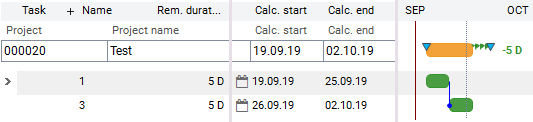
- If Start task successor + 1 day =
, and the MS duration = 0, the MS starts on the same day as its predecessor, the successor of MS, however, starts one day later, so that the constellation for the project duration with or without milestones is identical.
cf.
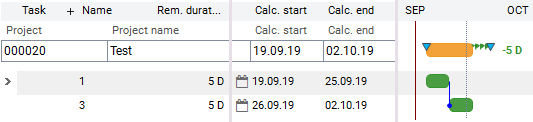
- The Start task successor + 1 day is deactivated by default.
- In the milestone planning, PLANTA also supports further planning models, like e.g. no links of milestones or milestone duration = 1. As a result, different impacts on the total schedule can be observed as in the examples above.
- When working with milestone duration = 0, the additional effect of task requested dates is to be considered:
- If both dates are set, the duration is automatically calculated from these values and can never be = 0.
The parameter can be edited by users with modification rights in the following modules:
DI059006 Milestone: text
Name (text) of the Milestone parameter. For description, see DI059007.DI006800 Functionally completed in %
Functional degree of completion of a task as a percentage value. This value can be entered as an estimated value by the project manager. Details- The entered value is compared to the values in the Used (Effort used in %) field, and, depending on whether these values are under- or overrun, the Completed (DI006800 Functionally completed in % ) field is colored green or red.
The parameter can be edited by users with modification rights in the following modules:
DI006805 Customer schedule
The parameter defines whether tasks for which adherence to the schedule is dependent on the customer are displayed in the Customer Schedule module (variant of the Schedule module). Values-
 - the task is displayed in the Customer schedule module variant.
- the task is displayed in the Customer schedule module variant.
-
 - the task is not displayed in the Customer schedule module variant.
- the task is not displayed in the Customer schedule module variant.
The parameter can be edited by users with modification rights in the following module:
- Schedule (project/proposal)
DI008845 Summary task
Defines the task as a summary task Information- Tasks can be structured hierarchically.
- As a result, all parent tasks are summary tasks.
- In the calculation of the schedule, information on the parent task, such as duration and dates, is determined automatically from the subtasks.
- When working with structured schedules, PLANTA recommends that you use summary tasks as structuring elements only, i.e. you should not carry out effort or cost planning or enter durations on this level. This includes planning resources or reporting directly to the summary task. Instead, PLANTA recommends that you carry out the planning on the subtasks only.
- Reason: Since the scheduling detects some parameters of the summary tasks from child tasks, there may be collisions between your own planned values and those detected by the date scheduling. As a result, there may be values on summary tasks that are incomprehensible at first sight.
| See also: Structured Schedules |
DI008846 Rank
Along with the other parameters, the rank determines load sequence of tasks in the calculation of the schedule. Determination of the rank- in links: rank of the predecessor + 1
- in task structures: rank of the parent task + 1
- for cross-project links: rank of the predecessor from the predecessor project + 1
- Project structures: the highest rank in the subproject is the highest rank in the parent project + 1
- will follow shortly
DI008851 Parent task ID
Code (ID) of the parent task which is set when structuring the tasks Note- DI008851 must not be confused with DI001004 ID parent task in DT461, which has the same name but a completely different function. DI001004 ID parent task is filled with the structure task ID from the parent project when structuring the projects.
From DB 39.5.0
DI059257 Structure task
This parameter defines whether the task in question is a normal task or a structure task. Values (are calculated by the value range)- 0 = normal task
- 1 = structure task
- After projects have been structured and the schedule has been calculated, a structure task is created automatically in each parent project. The structure task is a task which links a parent project to a subproject.
- In the Standard, structure tasks are hidden in all modules in question by default and cannot be displayed by the user. This is to be considered for individual customizings as well.
- In order to hide structure tasks, include DI059257 Structure task in the corresponding data area and set the Filter from = 0 and Filter to parameters = 0 for this DI.
| See also: How to Structure Projects |
Up to DB 39.5.0
DI059257 Subordinate structure project
This parameter defines whether the task in question is a normal task or a structure task. Values (are calculated by the value range)- 0 = normal task
- 1 = structure task
- After projects have been structured and the schedule has been calculated, a structure task is created automatically in each parent project, serving as a link between parent and child task.
- In the Standard, structure tasks are hidden in all modules in question by default and cannot be displayed by the user. This is to be considered for individual customizings as well.
- In order to hide structure tasks, include DI059257 Structure task in the corresponding data area and set the Filter from = 0 and Filter to parameters = 0 for this DI.
| See also: How to Structure Projects |
DI009354 Bar: Overlapping
Bar for the visualization of the interval in which the tasks overlap. For more information, click here.DI009480 Fixing
ID of the Fixing parameter. For description, see DI056886.DI056886 Fixing name
From DB 39.5.15
Name of the fixing option for requested dates. This parameter can be used to define the way in which requested dates of the task are considered in schedule calculation, In input mode, a listbox for the selection of a fixing option is displayed on the respective field.
Stop
| Code | Name | Meaning | Example |
|---|---|---|---|
| empty | Without fixing | Requested dates of the task only take effect if no links exist and no capacity scheduling is carried out. Otherwise the task can be shifted, e.g. via links or capacity scheduling. | |
| 1 | With fixing | The task is scheduled exactly for the requested dates.
|
|
| 2 | Without fixing, adherence to schedule | No fixing, however date-oriented scheduling of task resources within the task Planned duration.
|
|
- For data logic and data consistency reasons, tasks that have already been defined as hammock tasks (Hammock task parameter is activated) must not be frozen.
- The effect of the Fixing parameter is overwritten by the Task requested dates model parameter..
- Using the Fixing parameter = 1 in combination with particular other parameters may result in a scheduling problem. For further informationen, see here.
The parameter can be edited by users with modification rights in the following modules:
Up to DB 39.5.15
Name for the Fixing parameter. Using this parameter, you can define how requested dates of the task are considered in the calculation of the schedule.
Stop
| Code | Name | Meaning | Example |
|---|---|---|---|
| empty | Without fixing | Requested dates of the task only take effect if no links exist and no capacity scheduling is carried out. Otherwise the task can be shifted, e.g. via links or capacity scheduling. | |
| 1 | With fixing | The task is scheduled exactly for the requested dates.
|
|
| 2 | Without fixing, adherence to schedule | No fixing, however date-oriented scheduling of task resources within the task Planned duration.
|
|
- For data logic and data consistency reasons, tasks that have already been defined as hammock tasks (Hammock task parameter is activated) must not be frozen.
- The effect of the Fixing parameter is overwritten by the Task requested dates model parameter..
- Using the Fixing parameter = 1 in combination with particular other parameters may result in a scheduling problem. For further informationen, see here.
The parameter can be edited by users with modification rights in the following modules:
DI009538 Position
DI023342 Task locked
From DB 39.5.15
This parameter defines whether the tasks are locked for reporting of hours worked or not
Values
-
 - The task is locked. You cannot report to this task.
- The task is locked. You cannot report to this task.
-
 - The task is not locked. You can report to this task.
- The task is not locked. You can report to this task.
The parameter can be edited by users with modification rights in the following modules:
Up to DB 39.5.15
This parameter defines whether the tasks are locked for reporting of hours worked or not
Values
-
 - The task is locked. You cannot report to this task.
- The task is locked. You cannot report to this task.
-
 - The task is not locked. You can report to this task.
- The task is not locked. You can report to this task.
The parameter can be edited by users with modification rights in the following modules:
- Schedule (project/proposal) in the Entire Schedule or With Load module variants
DI023392 Bar: task overcritical
Bar for the visualization of the interval between the calculated end date and the latest end date of the task Note- A task is overcritical if its calculated end date is later than its latest end date.
DI040157 Bar: master milestone
Bar for the master milestoneDI041469 Project
Functional ID of the project. The ID is automatically read out from the corresponding project.DI051811 Milestone/master milestone calc. end
Calculated end date of the task which is defined as a milestone or master milestoneDI056845 Calc. end (selected SR)
Calculated end date of the task from the selected status reportDI056846 Calc. start (selected SR)
Calculated start date of the task from the selected status reportDI056847 Total effort (selected SR)
Total effort of the task from the selected status reportDI056848 Total costs (selected SR)
Total costs of the task from the selected status reportDI056851 Deviation calc. end: current - selected SR
Deviation of the calculated end date of the task (from the current planning) from the calculated end date (from the selected status report) CalculationDI056852 Deviation total effort: current - selected SR
Deviation of the total effort of the task (from the current planning) from the total effort of the task (from the selected status report) CalculationDI056853 Deviation total costs: current - selected SR
Deviation of the total costs of the task (from the current planning) from the total costs of the task (from the selected status report) CalculationDI056854 Bar: calculated dates (selected SR)
Bar for the visualization of the interval between the calculated task dates from the selected status report (Calc. start (selected SR) and Calc. end (selected SR))DI056957 OLE task started
Symbol for the visualization of the task progress Details- If an Actual start has been set for the task, the progress symbol is blue.
- If an Actual end has been set for the task, the progress symbol is black.
DI057005 TDI: 1
Technical data item. It is used to visualize the number of tasks in different modules. E.g., in the Activities area (Todo Items up to DB 39.5.0) in the Dashboard module, the number of tasks is displayed by 4 statuses (delayed, today, future, without date).DI057577 Date status
Text on the date status (e.g. today, delayed, etc.) of the tasksDI057950 Parent task name
Name of the parent taskDI058050 Deviation calc. start: current - selected SR
Deviation of the calculated start date of the task (from the current planning) from the calculated start date of the task (from the selected status report) CalculationDI058055 % deviation total effort
Percentage deviation of the total effort of the task (from the current planning) from the total effort of the task (from the selected status report) CalculationDI058056 % Total costs deviation
Percentage deviation of the total costs of the task (from the current planning) from the total costs of the task (from the selected status report) CalculationDI058204 Dummy
DI059314 OLE task flag
From DB 39.5.12
Symbols for the task estimation or task flag. New tasks, for which no notes or estimates have existed before, are initially displayed without symbols.
Values
- no flag - no note
-
 - completed
- completed
-
 - very critical
- very critical
-
 - critical
- critical
-
 - in observation
- in observation
-
 - very good
- very good
-
 - mediocre
- mediocre
-
 - bad
- bad
-
 : This symbol is displayed/hidden automatically as soon as the actual end date is entered/deleted for the respective task, or can be set/deleted manually. All other symbols are set/deleted manually by clicking on the
: This symbol is displayed/hidden automatically as soon as the actual end date is entered/deleted for the respective task, or can be set/deleted manually. All other symbols are set/deleted manually by clicking on the Change note button in the respective task line in the Schedule module ( not in all module variants), in the Task module, or in the respective task box in the WBS module.
- The symbols can be edited by the customizer in the OLE Traffic Light Values module.
Up to DB 39.5.12
Symbols for the task estimation or task flag. New tasks, for which no notes or estimates have existed before, are initially displayed without symbols.
Values
- no flag - no note
-
 - completed
- completed
-
 - very critical
- very critical
-
 - critical
- critical
-
 - in observation
- in observation
-
 - very good
- very good
-
 - mediocre
- mediocre
-
 - bad
- bad
-
 : This symbol is displayed/hidden automatically as soon as the actual end date is entered/deleted for the respective task, or can be set/deleted manually. All other symbols are set/deleted manually by clicking on the
: This symbol is displayed/hidden automatically as soon as the actual end date is entered/deleted for the respective task, or can be set/deleted manually. All other symbols are set/deleted manually by clicking on the Change note button in the respective task line in the Schedule module ( not in all module variants), in the Task module, or in the respective task box in the WBS module.
- The symbols can be edited by the customizer in the OLE Traffic Light Values module.
DI040925 OLE milestone
Rhomb symbol for master milestones or milestones in the WBS module Values- Light blue rhomb - milestone
- Black rhomb - master milestone
DI059707 OLE deviation total effort: current - active SR
Traffic light for the visualization of the deviation of the Total effort from the current planning from the Total effort from the active (last released) status report in the Dashboard module in the Deviations areaDI059708 OLE deviation total costs: current - active SR
Traffic light for the visualization of the deviation of the Total costs (from the current planning) from the Total costs (from the active (last released) status report in the Dashboard module in the Deviations area)DI059020 OLE deviation total costs: current - selected SR
Traffic light for the visualization of the deviation of the Total costs (from the current planning) from the Total costs (from the selected status report in the Dashboard module)DI059021 OLE deviation total effort: current - selected SR
Traffic light for the visualization of the deviation of the Total effort (from the current planning) from the Total effort (from the selected status report in the Deviations module)DI059022 OLE deviation calc. end: current - selected SR
Traffic light for the visualization of the deviation of the Calc. end (from the current planning) from Calc. end (from the selected status report)DI059023 OLE deviation calc. start: current - selected SR
Traffic light for the visualization of the deviation of the Calc. start (from the current planning) from Calc. start (from the selected status report)DI059710 Deviation total effort: current - active SR
Deviation of the Total effort (from the current planning) from the Total effort (from the active (last released) status report in the Dashboard module in the Deviations area)DI059711 Deviation total costs: current - active SR
Deviation of the Total costs (from the current planning) from the Total costs (from the active (last released) status report in the Dashboard module in the Deviations area)DI059678 Description
The description of the task is inserted or displayed in this field.The parameter can be edited by users with modification rights in the following module:
DI059316 Person responsible for task
Name of the person responsible for the task. In input mode, a listbox for selection of a person responsible is displayed on the respective field. Details- If a resource is defined as a person responsible for a task, this task is displayed in the Tasks area of the My Planning Objects module in the Employee Board of the resource.
The parameter can be edited by users with modification rights in the following modules:
- Schedule (project/proposal)
- The respective data field is hidden by default and can be displayed by the user if necessary.
- Task
- WBS
- Resource Plan
From DB 39.5.12
DI001156 Person responsible for task: ID
Code (ID) of the person responsible for the task. For description, see Person responsible for task.Up to DB 39.5.12
DI001156 Person responsible for task
Code (ID) of the person responsible for the task. See also DI059316.DI001129 Total float
Total float of the task CalculationFrom DB 39.5.12
- Latest end of the task - Calc. end of the task
Up to DB 39.5.12
- By setting a task requested end, a task has no float with respect to its calculated end date
- If tasks are planned late (Planning early parameter =
 ), their Total float = 0.
), their Total float = 0.
- To get a more exact overview of the latest dates, it may help to activate the display of the latest dates bar from window 9.
- To visualize the tasks as critical or uncritical, the traffic light circuit of the task bars is based on the Total float parameter. Thus
- regular tasks which have total float < = 0 are visualized as critical.
- milestone and master milestone tasks which have total float < = 0 are visualized as critical.
- Since in PLANTA project Total float = 0 can be achieved by setting requested dates on tasks, tasks which do not necessarily lie on the critical path are marked as critical.
- If you do not want this to happen, you have to plan with task duration or with task requested start dates and task duration only.
- Floats are not used in planning with adherence to schedule.
- When planning with adherence to total float, existing floats are used if necessary.
- When planning with adherence to capacity, floats and project end date are not considered.
DI001130 Free float
Free float of the task. The free float is determined from the minimum of all successor links. CalculationFrom DB 39.5.12
- Calculated start date of the task (successor) - Calculated end date of the task - Time interval of the link
Up to DB 39.5.12
- For tasks without successor, "free float" = "total float"
From DB 39.5.13
DI001147 Time Recording Date of the Task
Latest time recording date of a task Scheduling- Latest time recording date of all resource assignments of a task
- If there are no resource assignments,
- the time recording date of the task is set to the Actual start of the task if it already exists but no Actual end has been set yet.
- the time recording date of the task is set to Actual end as soon as it exists.
- the time recording date of the task = 0 if none of the actual dates exists.
Up to DB 39.5.13
DI001147 Task reporting date
Latest work reporting date of a task Scheduling- Latest work reporting date of all resource assignments of a task
- If there are no resource assignments,
- the task recording date is set to the Actual start of the task if it already exists but no Actual end has been set yet.
- the task recording date is set to Actual end as soon as it exists.
- the task recording date = 0 if none of the actual dates exists.
DI063726 Deviation requested end - calc. end (text)
Absolute deviation of the calculated end date from the requested end date of the task with text specifiaction (delay/float)New from DB 39.5.9
DI063937 SAP WBS element name
Name of an SAP WBS element. In input mode, a listbox for selection of an SAP WBS element is displayed on the respective field in order to assign it to a PLANTA task. This link is required to summarize costs and effort from the project structure in PLANTA project to an alternative structure (e.g. an SAP project structure).The parameter can be edited by users with modification rights in the following modules:
- Schedule (project/proposal) in the SAP-WBS Elements module variant (can be displayed in further module variants).
- in the Assign SAP WBS Elements to Tasks dialog module
New from DB 39.5.10
DI064726 Position: Quality Gate
Position number of the quality gates within the quality gate template. It is allocated manually upon creation of the template and defines the sort sequence of the quality gates within the quality gate template.The parameter can be edited by users with modification rights in the following module:
New from DB 39.5.10
DI064532 Quality gate approval
Checkbox used to release a quality gate. In the course of this, an Actual end is set automatically (in the Quality Gates module the field is named Approval on) and the quality gate is considered completed.The parameter can be edited by users with modification rights in the following module:
From DB 39.5.11
DI064510 "Completed" value for QG traffic light
Displays the degree of completion according to percentage values and traffic light colors. The value displayed here is calculated from the degree of completion of the assigned tasks and their priority. Details NEW- no traffic light: the degree of completion of the quality gate is lower than 100%.
- green: the quality gate is completed by 100%.
- The completed value of the quality gate influences the behavior of the traffic light on the Date field.
New from DB 39.5.10
DI064510 "Completed" value for QG traffic light
Displays the degree of completion according to percentage values and traffic light colors. The value displayed here is calculated from the degree of completion of the assigned tasks and their priority. Values- green: the degree of achievement of the gate objectives is between 80% and 100%
- yellow: the degree of achievement of the gate objectives is between 60% and 80%
- red: the degree of achievement of the gate objectives is between 0% and 60%
New from DB 39.5.11
New from DB 39.5.11
DI064760 Time interval
Time interval to the date selected for the calculation of the date of the quality gate selected in the Start field.The parameter can be edited by users with modification rights in the following module:
New from DB 39.5.11
From S 39.5.25
DI064739 Critical path BETA
Parameter which defines whether the task is to be regarded as critical. The value is set in the calculation of the schedule. Information- Tasks which have a Total float = 0 are marked as critical and therefore lie on a critical path.
- Exceptions: Single tasks which have neither predecessor nor successor (which are hence not connected via links) are not marked as critical even if they have no total float, unless they determine the project length.
- Tasks which are planned late do not have a total float by definition and are critical.
- For each requested date (project requested end date or task requested end date) there is a critical path in the project. A task can also belong to multiple critical paths. If a project float exists, a task can be critical anyway since it belongs to a critical path which is created by a task requested date.
- Summary tasks are marked as critical (however, they are not visualized in the schedule) if at least one child task is critical.
- With Server 39.5.25, PLANTA only provides the parameter for the calculation of the longest critical path. If you want to visualize the longest critical path in the schedules, you have to make respective individual customizing changes and embed the parameter in the task bar.
- NEW This parameter can only be used if scheduling afterrun is activated in planta_scheduler.conf.
New from S 39.5.24
DI064739 Critical path
Parameter which defines whether the task is to be regarded as critical. The value is set in the calculation of the schedule. Information- Tasks which have a Total float = 0 are marked as critical and therefore lie on a critical path.
- Exceptions: Single tasks which have neither predecessor nor successor (which are hence not connected via links) are not marked as critical even if they have no total float, unless they determine the project length.
- Tasks which are planned late do not have a total float by definition and are critical.
- For each requested date (project requested end date or task requested end date) there is a critical path in the project. A task can also belong to multiple critical paths. If a project float exists, a task can be critical anyway since it belongs to a critical path which is created by a task requested date.
- Summary tasks are marked as critical (however, they are not visualized in the schedule) if at least one child task is critical.
- With Server 39.5.24, PLANTA only provides the parameter for the calculation of the longest critical path. If you want to visualize the longest critical path in the schedules, you have to make respective individual customizing changes and embed the parameter in the task bar.
New from S 39.5.25
DI064921 Longest critical path BETA
Parameter which determines whether the task lies on the longest critical path. The value is set in the calculation of the schedule. Note- The classical critical path (cf. https://en.wikipedia.org/wiki/Critical_path_method
 ) ends on the project requested date and is therefore always the path with the longest duration.
) ends on the project requested date and is therefore always the path with the longest duration.
- With Server 39.5.25, PLANTA only provides the parameter for the calculation of the longest critical path. If you want to visualize the longest critical path in the schedules, you have to make respective customizing changes and embed the parameter in the task bar.
- This parameter can only be used if scheduling afterrun is activated in planta_scheduler.conf.
New from DB 39.5.15
DI064945 Relevant for external system
Checkbox with which you can mark which tasks are to be synchronized with an external system (currently PLANTA pulse or Jira). Details- This checkbox is hidden by default and is displayed as soon as the respective external system has been defined in the in the External system field in the Project Core Data module. However, this requires that the interface to the external system has been configured up front. The checkbox in the Schedule is not named Relevant for external system but either Jira or PLANTA pulse, depending on which external system as been selected.
The parameter can be edited by users with modification rights in the following module:
- Schedule (project/proposal)
DI064996 Open PLANTA pulse
Here, the link which leads to the corresponding board in PLANTA pulse is displayed after the task has been synchronized with PLANTA pulse.The parameter can be edited by users with modification rights in the following module:This parameter is hidden by default but can be displayed if necessary.
- Schedule (project/proposal)
New from DB 39.5.11
DI064945 PLANTA pulse relevant
Checkbox with which you can mark which tasks are to be synchronized with PLANTA pulseThe parameter can be edited by users with modification rights in the following module:This parameter is hidden by default but can be displayed if necessary.
- Schedule (project/proposal)
DI064996 Open PLANTA pulse
Here, the link which leads to the corresponding board in PLANTA pulse is displayed after the task has been synchronized with PLANTA pulse.The parameter can be edited by users with modification rights in the following module:This parameter is hidden by default but can be displayed if necessary.
- Schedule (project/proposal)
New from DB 39.5.15
DI065270 Select
Checkbox for the selection of a task. The checkbox is used in different user modules, e.g. in the Assign Tasks module.From DB 39.5.10
From DB 39.5.10, the following DIs have no function and are no longer used from DB 39.5.11.
DI001166 Plan 2: start deviation
DI001168 Deviation requested start
DI001167 Plan 3: start deviation
DI001169 Last planning: start deviation
DI001127 Plan 1: start deviation
DI001175 Plan 2: end deviation
DI001176 Plan 3: end deviation
DI001128 Plan 1: end deviation
DI001219 Last planning: end deviation
DI001125 Plan 1: start
DI001126 Plan 1: end
DI001944 Last planning: start
DI001945 Last planning: end
Up to DB 39.5.10
DI001219 Last planning: end deviation
Deviation of the current task end date from the end date of the active status reportDI001166 Plan 2: start deviation
Deviation task start: Plan 2 DetailsDI001167 Plan 3: start deviation
Deviation task start: Plan 3 DetailsDI001168 Deviation requested start
Deviation of the task requested date DetailsDI001169 Last planning: start deviation
Deviation of the current task start date from the start date from the last status report DetailsDI001175 Plan 2: end deviation
Deviation task end: Plan 2 DetailsDI001176 Plan 3: end deviation
Deviation task end: Plan 3 DetailsDI001127 Plan 1: start deviation
Start date deviation from fixed plan 1 Details- The date is calculated by the capacity scheduling depending on the date in the Plan 1: start data field and Calc. start.
DI001128 Plan 1: end deviation
End date deviation from fixed plan 1- The date is calculated by the capacity scheduling depending on the date in the Plan 1: end data field and Calc. end.
DI001125 Plan 1: start
Start date from fixed plan 1 Details- The date is entered manually in the Schedule module.
DI001126 Plan 1: end
End date of fixed plan 1 Details- The date is entered manually in the Schedule module.
DI001944 Last planning: start
Calculated start date of the task from the active status report. It is automatically copied from the Calc. start parameter of the active status report. Serves for comparison with the current plan.DI001945 Last planning: end
Calculated end date of the task from the active status report. It is automatically copied from the Calc. end. Serves for comparison with the current plan.| I | Attachment | History | Size | Date | Comment |
|---|---|---|---|---|---|
| |
Fix0.PNG | r1 | 9.8 K | 2019-04-11 - 10:05 | |
| |
Fix1.PNG | r1 | 9.7 K | 2019-04-11 - 10:05 | |
| |
Fix2.PNG | r1 | 10.4 K | 2019-04-11 - 10:05 | |
| |
HinweisAendern.PNG | r1 | 0.3 K | 2014-10-20 - 10:42 | |
| |
KonstrSplit1.PNG | r1 | 14.2 K | 2019-04-11 - 11:08 | |
| |
KonstrSplit2.PNG | r1 | 14.7 K | 2019-04-11 - 11:08 | |
| |
KonstrSplit3.PNG | r1 | 14.9 K | 2019-04-11 - 11:08 | |
| |
Mittelpunktterminierung.PNG | r1 | 7.0 K | 2019-04-11 - 08:14 | |
| |
OhneMS.PNG | r1 | 8.2 K | 2015-11-13 - 18:04 | |
| |
ParJaMS0.PNG | r1 | 10.1 K | 2015-11-13 - 18:04 | |
| |
ParNeinMS0.PNG | r1 | 10.0 K | 2015-11-13 - 18:04 | |
| |
PlanFruehJa.PNG | r1 | 15.5 K | 2019-04-11 - 08:02 | |
| |
PlanFruehNein.PNG | r1 | 14.2 K | 2019-04-11 - 08:01 | |
| |
SammelSplitN.PNG | r1 | 7.0 K | 2019-09-18 - 14:16 | |
| |
SammelSplitY.PNG | r1 | 7.4 K | 2019-09-18 - 14:16 | |
| |
SplittingAusgangssit.PNG | r1 | 1.5 K | 2016-10-10 - 07:16 | |
| |
SplittingJa.PNG | r1 | 1.9 K | 2016-10-10 - 07:17 | |
| |
SplittingNein.PNG | r1 | 2.1 K | 2016-10-10 - 07:17 | |
| |
SymbolDaumenOben.png | r1 | 0.5 K | 2011-01-12 - 19:13 | |
| |
SymbolDaumenObenDB12.png | r1 | 0.5 K | 2020-02-21 - 13:06 | |
| |
SymbolDaumenRechtsDB12.png | r1 | 0.5 K | 2020-02-21 - 13:06 | |
| |
SymbolDaumenUnten.png | r1 | 0.6 K | 2011-01-12 - 19:13 | |
| |
SymbolDaumenUntenDB12.png | r1 | 0.5 K | 2020-02-21 - 13:06 | |
| |
SymbolDreieck.png | r1 | 0.6 K | 2011-01-12 - 19:03 | |
| |
SymbolDreieckDB12.png | r1 | 0.5 K | 2020-02-21 - 13:06 | |
| |
SymbolHaekchen.png | r1 | 0.6 K | 2011-01-12 - 18:56 | |
| |
SymbolHaekchenDB12.png | r1 | 0.3 K | 2020-02-21 - 13:06 | |
| |
SymbolLampe.png | r1 | 0.7 K | 2011-01-12 - 19:14 | |
| |
SymbolLampeDB12.png | r1 | 0.5 K | 2020-02-21 - 13:06 | |
| |
SymbolLupeDB12.png | r1 | 0.4 K | 2020-02-21 - 13:06 |


