SearchSummaryPlugin
Show search terms and surrounding context in topic summaries
Improves the presentation of summaries for
keyword,
word and
literal searches, by displaying topic content on either side of the search terms wherever they are found in the topic. Especially useful for searches in documentation.
For example,
%SEARCH{"cat +spasm" type="keyword"}% produces:
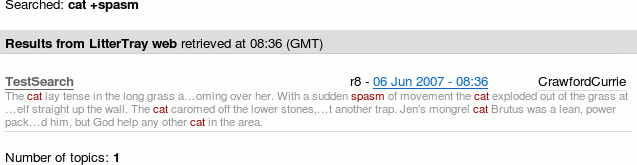
This plugin only works with TWiki-4 or later.
Usage
Install and enable the plugin. It "just works". You can change the size of the context (the number of characters either side of a search term) by setting the
TWikiVariable SEARCHSUMMARYPLUGIN_CONTEXT (the default is 30). You can change the CSS class used to highlight search terms by setting
SEARCHSUMMARYPLUGIN_CSSCLASS. The default is
twikiAlert.
Installation Instructions
You do not need to install anything in the browser to use this extension. The following instructions are for the administrator who installs the extension on the server where TWiki is running.
Like many other TWiki extensions, this module is shipped with a fully
automatic installer script written using the BuildContrib.
- If you have TWiki 4.2 or later, you can install from the
configure interface (Go to Plugins->Find More Extensions)
- If you have any problems, then you can still install manually from the command-line:
- Download one of the
.zip or .tgz archives
- Unpack the archive in the root directory of your TWiki installation.
- Run the installer script (
perl <module>_installer )
- Run
configure and enable the module, if it is a plugin.
- Repeat for any missing dependencies.
- If you are still having problems, then instead of running the installer script:
- Make sure that the file permissions allow the webserver user to access all files.
- Check in any installed files that have existing
,v files in your existing install (take care not to lock the files when you check in)
- Manually edit LocalSite.cfg to set any configuration variables.
Some Technical Gobbledegook
This plugin uses a technique called
monkey-patching
where the plugin replaces a section of the core with some different code. It does this dynamically, so you can install the plugin without needing to change the core. However the monkey-patching technique is very sensitive to changes in the core code. If it stops working after an upgrade, and you have some programming knowledge, then check to make sure the core functions it patches still have the same prototype as in the previous release, and if not, fix the plugin.
Plugin Info
Another great TWiki extension from the
 WikiRing
WikiRing - working together to improve your wiki experience!
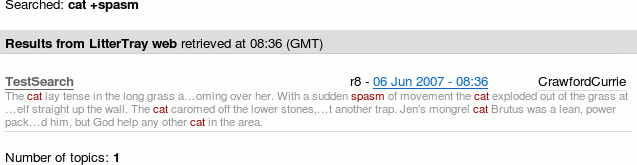 This plugin only works with TWiki-4 or later.
This plugin only works with TWiki-4 or later.
 on TWiki.org for more information.
on TWiki.org for more information.
 WikiRing - working together to improve your wiki experience!
WikiRing - working together to improve your wiki experience!


