The documentation from version 39.5.17 of PLANTA project can be found in the new PLANTA Online Help .
.
DT406 Module/data area
DI000969 DA
ID of the data areaDI041421 DT
ID of the data table of the data area Details- In the standard, this field is customized to be a link in the Modules module. When clicking on the link, the respective data table in the Data Dictionary module is opened.
DI041305 Data area
In this data field, the data area name is displayed which is entered in the Data area data field in the Data Areas module. If this data field is empty, the data table name of the DDIs is displayed.DI000822 UF MOD/DA
Use frequency of the data area. Shows the number of modules in which the data area appears. The respective field is labeled with the abbreviation VH at the surface. Details- If the data area is used in more than one module, the yellow traffic light is displayed in the field.
- In the standard, this field is customized to be a link in the Modules module. When clicking on the number, the Data Area Use module is opened in which all modules to which the data area is assigned are listed.
- Changes in one data area are effective in all modules to which this data area is assigned.
DI041262 Active
From DB 39.5.8
The parameter is no longer used.
Up to DB 39.5.8
This parameter is currently without function.
DI001587 Never display
Values-
 : The data area is never displayed in the module.
: The data area is never displayed in the module.
-
 : The data area is displayed in accordance with the Display field and can be displayed and hidden by the user.
: The data area is displayed in accordance with the Display field and can be displayed and hidden by the user.
- This parameter is used if a data area is required due to the desired display, but is to be invisible.
- Data in this data area is also loaded when filtering in a module. Therefore, reasonable filter criteria must be set in this data area as well.
- Dynamic hiding of a data area with Never display via module variants and Python macros is not supported for data areas the sub-data areas of which use Never display =
 in particular.
in particular.
DI001581 Create
Values-
 : Data can be created in this data area.
: Data can be created in this data area.
-
 : No data can be created in this data area. Only existing data can be viewed or changed.
: No data can be created in this data area. Only existing data can be viewed or changed.
- Either Create or Output can be activated.
- If the Create parameter
- Conversely, the Insert parameter does not influence the Create parameter.
- I.e. a parameter can be set to Create = N but Insert = Y if, e.g., a record for selecting existing values from the listbox is to be inserted without a record with completely new values being created.
DI059051 Insert
Via this parameter, insertion can be activated or deactivated via the Insert and Insert subordinate area menu items and via the Insert context menu. Values-
 : Insertion is permitted in this data area
: Insertion is permitted in this data area
-
 : Insertion is not permitted in this data area
: Insertion is not permitted in this data area
- If the parameter is deactivated in a data area, inserting a coequal record is not permitted in this area.
- If the data area in question has children (subareas)
- for which the Insert parameter is deactivated as well,
- it is not possible to insert child records from the parent record.
- for which the Insert parameter is activated,
- it is not possible to insert child records.
- of which some have the Insert parameter activated and others have it deactivated,
- inserting child records from the parent record is only possible for records, for the area of which the parameter is activated.
- for which the Insert parameter is deactivated as well,
- If the Create parameter
- is activated, Insert is activated automatically as well.
- is deactivated, Insert is deactivated automatically as well.
- Conversely, the Insert parameter does not influence the Create parameter.
- I.e. a parameter can be set to Create = N but Insert = Y if, e.g., a record for selecting existing values from the listbox is to be inserted without a record with completely new values being created.
DI000798 Delete
Values-
 : Deletion is permitted in this area, unless the Output parameter is activated.
: Deletion is permitted in this area, unless the Output parameter is activated.
-
 : The data in this data area cannot be deleted; the attempt is rejected with a corresponding message.
: The data in this data area cannot be deleted; the attempt is rejected with a corresponding message.
DI028202 Display
Here, you can define whether and how a data area is displayed Values:- 0: Do not display
- 1: Display
- 2: Fixed with parent area
- The data area is always displayed with its parent area and cannot be hidden if its parent task is visible.
- 3: Always display (cannot be closed)
DI001578 Indent
Horizontal indentation They refer to the left margin of the parent area, or, for the parent data area, to the left margin of the window. Values- Specified in tenths of a millimeter.
- Negative values cause a "projection".
- In which window the indention is displayed, is defined in the Tree field.
- If the Tree parameter = 0/empty, the indention is displayed in the left window (usually in window 1).
- For a binding margin, an indentation of at least 60 is required when the zoom setting is 100 %.
DI006893 Tree
This parameter is used to set whether the data area assignment possesses a tree structure; and if so, in which window it is to be found. Values- 0: Tree structure is not displayed
- 1: Display of tree structure in window 1
- 2: Display of tree structure in window 2
- 3: Display of tree structure in window 3
- The tree structure only becomes visible when activating the Tree structure or Grid line parameter.
DI001580 Below one another
Option for aligning the records Values-
 : the records are displayed below one another.
: the records are displayed below one another.
-
 : the records are displayed next to one another.
: the records are displayed next to one another.
Example: Below one another deactivated: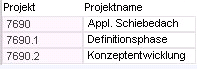
Note
- For alignment of the data fields within a record, the Layout parameter in the Data Areas module is used within the respective data area.
DI028203 Positioning
Defines the alignment (top, center, bottom) of the data area within a module. Attention: do not confuse it with the Pos. parameter, which defines the data area order in a module. Values- 0: center
- If there are data areas with Position = 1 or 2, data areas with Position = 0 are displayed between them.
- 1: fixed at the top
- The data area is fixed at the top of the module, i.e. it is not scrolled.
- 2: fixed at the bottom
- The data area is fixed at the bottom of the module, i.e. it is not scrolled.
- 3: print area: header
- The data area is displayed as a header in the print preview and when printing.
- 4: print area: footer
- The data area is displayed as a footer when printing and in the print preview.
- The order "top (Position = 1) -> center (Position = 0) -> bottom (Position =2)" must be complied with when allocating the positions.
- This applies for parent areas with Never display =
 as well.
as well.
- This applies for parent areas with Never display =
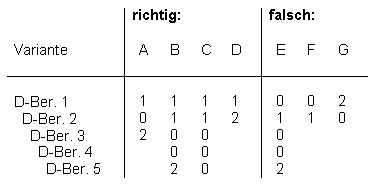 Application example: a module with:
Application example: a module with: - scale area
- project area
- task area
- project area
- If the project is to be displayed fixed at the top, both project and scale area must have Position = 1.
- If the scale has Position = 0, scale and tasks are displayed, projects are not displayed.
- For data areas with Position = 1 with dependent data areas, you have to consider the following:
- If the parent data area is defined as a fixed area and more than one record is displayed in it, the data logical relation to the child data area is no longer visible.
- E.g.: Parent: 461 (Project), child: 463 (Task):
- If several projects are displayed in the fixed area, you can no longer identify which tasks belong to which projects.
- E.g.: Parent: 461 (Project), child: 463 (Task):
- If the record in the fixed area has child records in the mid-section,
- and the record is marked in the fixed area, the child data is not marked.
- It is not possible to hide direct child records.
- If the parent data area is defined as a fixed area and more than one record is displayed in it, the data logical relation to the child data area is no longer visible.
DI001579 Heading
This parameter controls whether the ordinary heading is displayed. Values-
 : The ordinary heading is displayed for each record directly above the record depending on the area change for each first record.
: The ordinary heading is displayed for each record directly above the record depending on the area change for each first record. - The names of the fields will be displayed
- above the fields if Below one another =
 ,
,
- next to the fields if Below one another =
 .
.
- above the fields if Below one another =
- The names of the fields will be displayed
-
 : The ordinary heading is not displayed.
: The ordinary heading is not displayed.
- The font symbol of ordinary headings is defined in the Skins user interface in the Symb. heading data field.
- For data areas with Layout = 2, this parameter does not take effect. If necessary, the field names are assigned manually in the layout.
- If Below one another =
 , the column width will be determined from the maximum DF length and the length of the DI name.
, the column width will be determined from the maximum DF length and the length of the DI name.
DI001584 Fixed heading
In the fixed heading, there are the names of the data fields. In contrast to the ordinary heading it is only displayed once at the top window margin and remains there when scrolling vertically. Values-
 : The fixed heading is displayed.
: The fixed heading is displayed.
-
 : The fixed heading is not displayed.
: The fixed heading is not displayed.
- The font symbol of fixed headings is defined in the user interface in the Symb. fixed heading data field in the Skins module.
- For data areas with Layout = 2, this parameter does not take effect.
- For scale areas, Fixed heading means that the scale does not move when the user scrolls vertically.
- On printed outputs, the Fixed heading is repeated on each new page.
- If a data area is parameterized with Fixed heading =
 and Next to parent area. =
and Next to parent area. =  ,
, - the fixed heading is displayed below any heading of the parent area, if one exists, in the position where the data area would be positioned if there was no Next to parent area parameter =
 .
.
- the fixed heading is not displayed above the data fields of the data area.
- the fixed heading is displayed below any heading of the parent area, if one exists, in the position where the data area would be positioned if there was no Next to parent area parameter =
DI001782 Next to parent area
Display option for the position of an area relative to its parent area Values-
 : the area will be displayed below its parent area.
: the area will be displayed below its parent area.
-
 : the area will be shown next to its parent area.
: the area will be shown next to its parent area.
- Module design
- Project data area
- Project note data area: Next to parent area. =
 :
:
- Project note data area: Next to parent area. =
- Project data area
- Result:
Project 4711
Note1
Note2
Project 4811
Note1
Project 5000
Note1
- Module design
- Project data area
- Project note data area: Next to parent area. =

- Project note data area: Next to parent area. =
- Project data area
- Result:
Notes
Project 4711
Note1
Note2
Project 4811
Note1
Project 5000
Note1
- If an area is displayed next to its parent area, the parameters for the headings (Heading and Fixed heading) should coincide, otherwise, horizontal deviations may occur.
- Depending on the design, layout problems may be unavoidable.
DI024599 Fulfillment rule
Here, the rule for Fulfillment is defined by entering the operands (data areas) with the available operators. The fulfillment rule only takes effect if the Fulfillment is activated. InformationDI001582 Fulfillment
Here, you can determine whether the fulfillment rule which was defined in the Fulfillment rule data field takes effect. Information Values-
 : The fulfillment rule takes effect.
: The fulfillment rule takes effect.
-
 : The fulfillment rule does not take effect.
: The fulfillment rule does not take effect.
DI000982 Pos.
This DI defines the order in which the data areas in a module are arranged. It serves, along with the parent area parameter, to structure the data areas in the module. Example- 1 = Project
- 2 = Project note
- 3 = Task
- 4 = Task note
- The position must be unique within the module.
| See also: Module Workflow Level 1 |
DI001783 Parent area
This parameter serves, along with the Pos. parameter, to structure the data areas in the module. Here, the parent data area is defined for a data area by entering the Pos. number of the latter. For an area without parent area, no entry is made here.ExampleNotes
- Project: Position = 1 Parent area = empty
- Project note: Position = 2 Parent area = 1: Project note is appended below project, and is displayed directly below it.
- Task: Position = 3 Parent area = 1: Task is appended below project, and is displayed after the PR notes
- Task note: Position = 4 Parent area = 3: Task note is appended below task, and is shown directly below it.
- Specification of the parent area determines how the module searches the database for the data.
- Via Pos. and Parent area, only related data areas can be connected. If there is no relation between the respective data tables, or if an alternative relation is to be defined, it can be created in the Relation to parent area data field.
- Exception: For groupings, the parent area stems from the same data table.
- If data areas are connected via Pos. and Parent area data areas which are not related (neither in the data table nor in the module), only incorrect data or no data at all is found.
| See also: Module Workflow Level 1 |
DI001793 Recursive child area
When you customize recursion relations (structures), the position of the subarea that defines the recursion is displayed here.DI040991 Raw format
Values:-
 : In addition to their formatted display, numeric values are also sent to the client unformatted. This parameter must be activated in relation to the charts (visifire).
: In addition to their formatted display, numeric values are also sent to the client unformatted. This parameter must be activated in relation to the charts (visifire).
-
 : Numeric values are only sent to the client formatted.
: Numeric values are only sent to the client formatted.
DI027097 Scale Y axis
DI040867 Relation to parent area
With the help of this, a relation can be created for data from different data tables that are not interconnected relationally (in the data table, no relation exists). Relations are specified as follows:- [Relation type] [DI tupel]
- [Relation type] = "N:1" | "1:N"
- [DI tuple] = "," [DI from DT of the current data area] ":" [DI from DT of the parent area] ([DI tuple])
- For the following module construction, the record of a symbol is to be displayed below a data field (DT411):
- DT411
- DT424
- DT411
- For this purpose, the following entry is made in the Relation to parent area data field: N:1,DI000636:DI000234
- DI000636: Symbol (symbol ID from DT424)
- DI000234: Symbol ID (DT411)
- Relations are only supported if they are of the same data type.
DI040868 Relation to recursive child area
DI000157 Output
Either Create or Output can be activated. Values-
 : All data fields of the data area become output fields (independent of the DF behavior), i.e., editing is not possible. It then also becomes impossible to delete or create records in this data area.
: All data fields of the data area become output fields (independent of the DF behavior), i.e., editing is not possible. It then also becomes impossible to delete or create records in this data area.
-
 : When editing, the data fields of this data area behave in accordance with the DF behavior. Deletion and creation are then dependent on the other assignment parameters.
: When editing, the data fields of this data area behave in accordance with the DF behavior. Deletion and creation are then dependent on the other assignment parameters.
DI000915 Area under bar
This is used to define whether the fields of a child area are to be displayed under a bar of the parent area. Furthermore, the fields in Window 3 which are to be displayed below a bar are to be defined in this area. It is recommendable not to have too many fields displayed here. ExampleCustomizing:Result:
- Project Position = 1 Parent area = 0
- Task Position = 2 Parent area = 1 with bar
- TA note Position = 3 Parent area = 2 area under bar =

Window 1 Scale Project TA =============(Bar) TA note
DI001585 Scale
For time scales:- Width of a day in tenths of a millimeter
ExampleFor histogram scales:
- On a weekly scale, the output is to be scaled to a length of 21 mm for each week.
- Calculation: 21 millimeter / 7 days = 0,3mm
- Hence, Scale = 30 (0,3mm)
- For Grid = 0:
- Scale specifies the total height of the histogram in tenths of a millimeter.
- For Grid > 0:
- Scale specifies how many tenths of a millimeter are displayed from the Grid data field per grid unit.
Example
- Scale = 100, Grid = 40. 40 units cover 100 tenths of a millimeter, i.e. 40 hours are 1 cm long (however, this does not mean that there is a scale mark every 40 hours since the scale division is defined by the Grid from DT411).
DI001586 Grid
Used to influence the measure of histogram scales. Takes effect in combination with Scale.DI001583 Page break
Controls PB (page break) when printing, depending on the area changes for the data Values- 0: No page break when there is an area change, but only when necessary.
- 1: Each line/record of the area is displayed on a new page.
Example (Page break = 1 for project):
- Project 1
- Tasks
- Page break
- Project 2
- Tasks
- Page break
- Project 3
- Tasks
- Page break
- ...
- 2: Each line/record of the area is displayed on a new page if there is a (parent) area change, e.g., if you want the project to be displayed on the first and all tasks to be displayed from page 2 up to page n.
Example (Page break = 2 for project):
- Project
- Page break (because Page break = 2 for tasks)
- Task 1
- Task 2
- Project
- Page break
- Task 1
- Task 2
- ...
- 3: Each line/record of the area is displayed on a new page if there is no (parent) area change.
Example (Page break = 3 for project):
- Project
- Task
- Page break
- Task
- Page break
- Task
- ...
New from C 39.5.12
- 4: Each line/record of the area is displayed on a new page with its child records, if they do not all fit on the current page.
Example (Page break = 4 for project):
- Project 1
- Tasks
- Project 2
- Tasks
- Page break (because project 3 with its tasks does not fit on the current page)
- Project 3
- Tasks
- Page break (because project 4 with its tasks does not fit on the current page)
- Project 4
- Tasks
- ...
DI009341 Move
For each assigned data area, you can use this to specify whether it is possible to move records in this module. Values-
 : Moving is possible (default)
: Moving is possible (default)
-
 : Moving is not possible
: Moving is not possible
DI022705 Print settings
From C 39.5.11/S 39.5.8
Printing control for fixed data areas
Values
From C 39.5.10
This parameter currently has no function, fixed data areas are displayed fixed at the top once for Position = 1 on the first page, for = 2 once on the last page.
Up to C 39.5.10
This parameter currently has no function, fixed data areas are displayed fixed at the top once for Position = 1 on each page, for = 2 fixed at the bottom of the page.
DI022734 Highlight
Values:-
 : When clicking on a data field, the corresponding record is highlighted with the color stored in the Highlighting color data field.
: When clicking on a data field, the corresponding record is highlighted with the color stored in the Highlighting color data field.
-
 : When clicking in a data field, the record is not highlighted with a color.
: When clicking in a data field, the record is not highlighted with a color.
New from DB 39.5.1
Note
- When assigning a new data area, this parameter is activated by default. The parameter is hidden in the Modules module (F9) and must be displayed if necessary.
DI025640 Expand up to level
This parameter defines how many levels are expanded when opening a module. Note- Here, only values >= 0 can be entered. Otherwise, the Please check input message is displayed in the status line.
| I | Attachment | History | Size | Date | Comment |
|---|---|---|---|---|---|
| |
Parameter_Untereinander_neu.PNG | r1 | 5.6 K | 2015-01-14 - 15:26 | |
| |
Parameter_Untereinander_neu02.PNG | r1 | 4.9 K | 2015-01-14 - 15:26 | |
| |
Position.doc | r1 | 119.5 K | 2009-12-03 - 16:35 | |
| |
Position.png | r1 | 2.1 K | 2009-12-03 - 16:35 |


