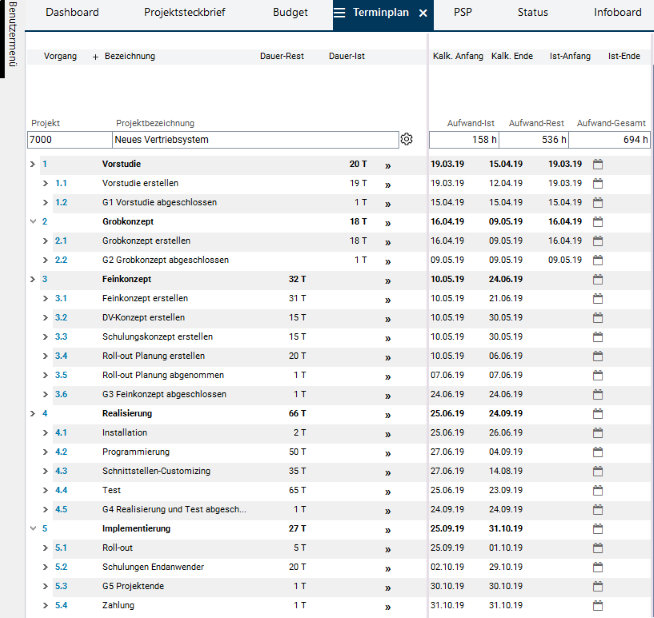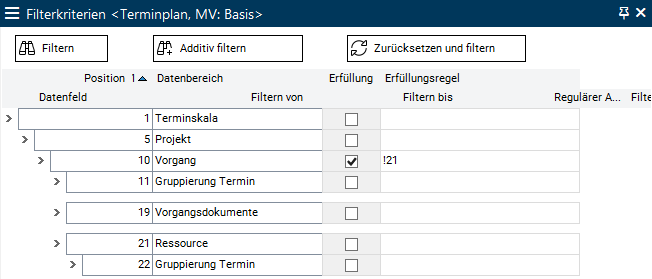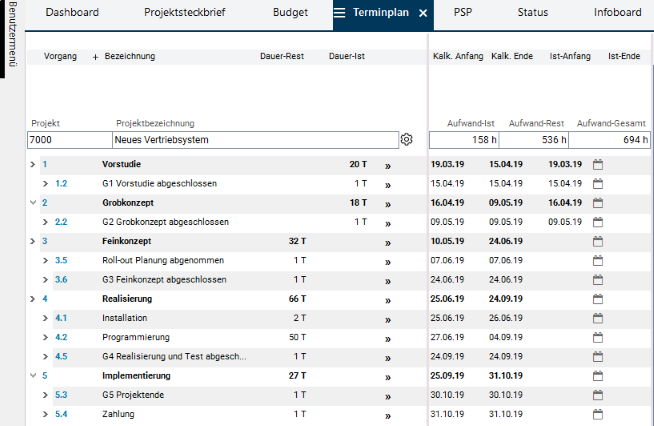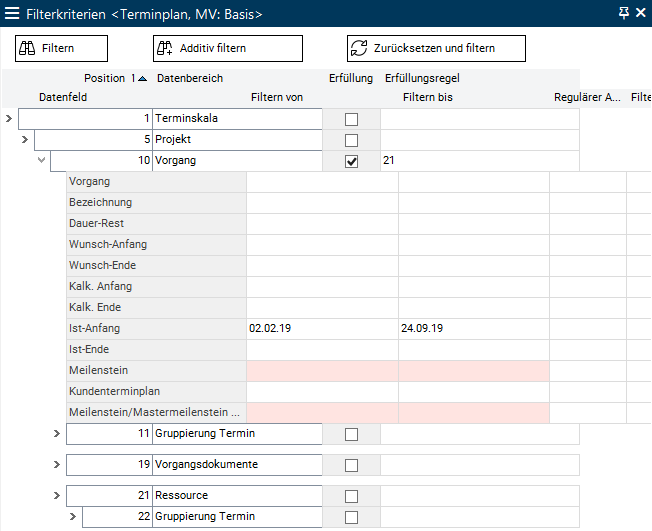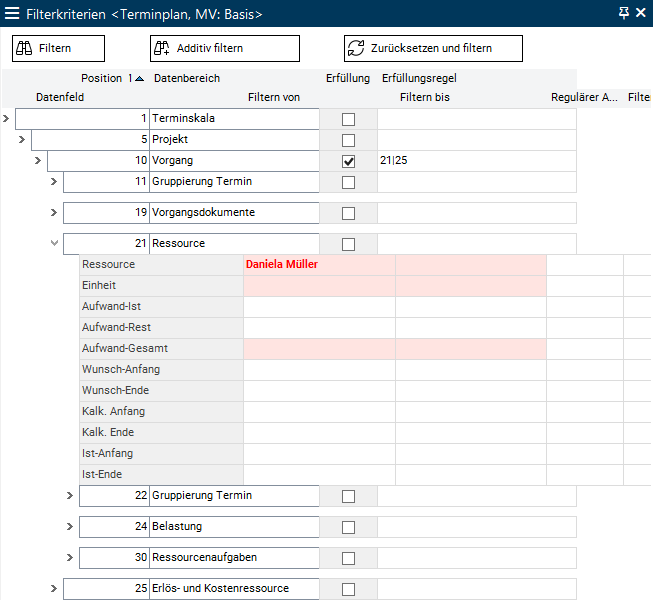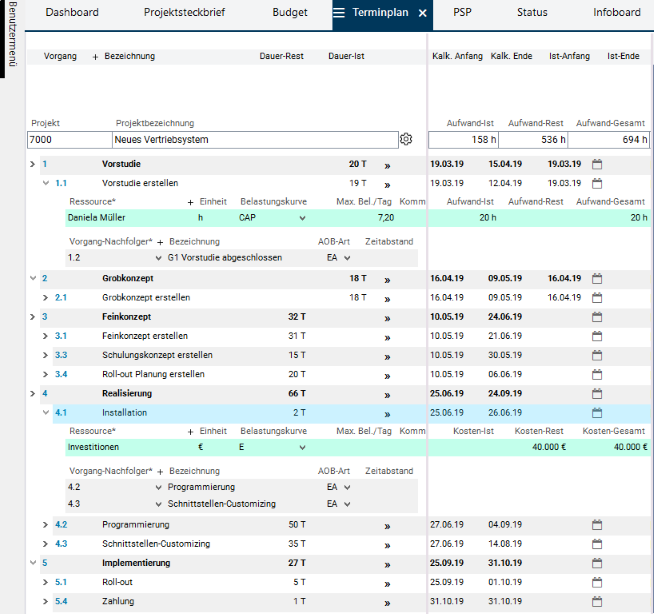The documentation from version 39.5.17 of PLANTA project can be found in the new PLANTA Online Help .
.
Filter and Set Filter Criteria
Objectives- To filter records in the database
- To apply filter criteria
- By setting filter criteria, fulfillment and fulfillment rules, it is possible to restrict the displayed data.
- It is possible to set filter criteria in almost every module.
- Depending on the way the module is customized and the userís authorization, filter criteria can
- be defined by the user for each search run.
- be defined by the user and saved in a module variant.
- be predefined by the customizer so that they cannot be changed.
- In the standard, filter criteria and fulfillment are already preset by the customizer in many modules.
- The customizer can set so-called "blind" filter criteria for modules; they are invisible to the user, but they are essential for the logic of the application.
- Depending on the way the module is customized and the userís authorization, filter criteria can
- If you do not want the filter criteria set to take effect, you do not have to delete filter criteria but can instead deactivate them using the Filter deactivated parameter.
- In modules with structured data, you can use the Use filter on parameter to define the level on which the filter criteria is to take effect.
From S 39.5.9
- In PLANTA project, two limits for database queries are stored (via global variables).
- If the first limit is overrun, a warning is displayed (With xxx records, the filter result is very large and can lead to long loading times. Proceed?), however, the filter process is not canceled.
- If the second limit is overrun, a warning is displayed: With yyy found records, the filter result in module xyz has overrun the set limit (zzz). Filtering canceled. Change your filter or consult your customizer and the filter process is canceled.
Up to S 39.5.9
- If too much data is found in the filter run, the following message is displayed: Filter results too numerous, please restrict.
- If a value range causes values to be displayed on the data field that differ from the values in a database, filtering is performed for the values saved in the database not for those displayed in the field.
ExampleTip
- Value "A" is saved for a particular data field in the database, but value "B" is displayed due to a value range.
- If you filter on this field by "B", the record will not be found.
- If you filter by "A", the record will be found, but you will see "B" displayed as a value in the field.
- As an extension to the default options described here, PLANTA additionally offers the Object Filter function which serves to create and save user specific filters for planning objects which can subsequently be used in different modules.
Simple Filtering (Filter Criteria Only)
Procedure- Open the required module.
- Open the corresponding Filter Criteria module using CTRL + ALT + F or Extras Filter Criteria .
- Select the required area.
- Set the requested filter criteria in the Filter from and/or Filter to field and click on the Filter button. The filter result is displayed in the source module.
- Before filtering is run, a reselection is carried out, so that only the data that matches the most recent filter criteria is displayed.
- If you click on the Additive Filter button after entering the required filter criteria, reselection is not carried out, and the additional data is displayed along with the data that was already displayed.
- The customizer can deactivate the Extras Filter Criteria menu item, if the user is to be unable to change filter criteria in the module.
Filtering with Fulfillment Rules
Information- With the Fulfillment option, you can specify that a particular parent area is displayed depending on the data of its child areas.
- You can use fulfillment rules to specify that the filter results are displayed, if one or several child data areas
- do not contain data
- contain some data,
- contain particular data or
- do not contain particular data.
- As a result, every child area can define whether records in the parent area are displayed, i.e. the fulfillment takes effect from bottom to top.
- & = AND
- | = OR
- ! = NOT
- The possible operands for the fulfillment rules can be specified for a particular area in the Filter Criteria form or they can be preset by a customizer.
- If a fulfillment rule is defined in the Fulfillment rule field (e.g. by a customizer), it only takes effect if the Fulfillment checkbox is activated.
- It should be ensured that the correct operands are selected while defining fulfillment rules. If the addressed data area does not exist or the area is not the child area, an error message will be displayed and the fulfillment will be ignored.
- 1 = parent area
- 2, 3, 4 = child areas of 1
- 5, 6 = child areas of 2
- 2, 3, 4 = child areas of 1
Objective Data area Checkbox Fulfillment Value in Fulfillment rule Data in 1 is only to be displayed if there is data in 2 1 
2 Data in 1 is only to be displayed if there is no data in 2 1 
!2 Data in 1 is only to be displayed if there is data in 2 and 3 1 
2&3 Data in 1 is only to be displayed if there is data in 2 or 3 1 
2|3 Data in 1 is only to be displayed if there is data in 2 and 3 or 4 1 
2&(3|4 Data in 1 is only to be displayed if there is data in 5 1 2

2 5
Specialties in Filtering with Fulfillment Rules and Filter Criteria on Virtual Fields
From S 39.5.27
Notes
- NEW When filtering with fulfillment on data areas which contain virtual fields with an own filter criterion, now correct results are also displayed if filtering is done across several data areas. However, some restrictions apply here:
- The data areas to be filtered must only be connected via & or only via |.
- E.g.: When filtering with combined rules (e.g. "3&2|1"), it is only filtered by "3" while the remaining values are ignored. However, filtering with fulfillment rules "3&2&1" or "3|2|1" work as expected.
- Filtering with fulfillment on real fields still work with combined rules.
Up to S 39.5.27
Note
- Filtering with fulfillment on data areas which contain virtual fields with a filter condition only provides correct reaults if you explicitly filter in one data area only.
Filter Examples
Objective- Filtering with filter criteria and fulfillment in the Schedule module.
- Initial situation: Schedule of project 7000 without filter
Example of Filtering with Fulfillment Only
Example- In the Schedule module, filter for tasks that do not have any resource assignments.
- Result:
Example of the Combined Use of Filter Criteria and Fulfillment
Example 1- Filter in the Schedule module by tasks the actual data of which lies in the required period and includes resource assignments.
- Result: Tasks to which resources are assigned and the actual data of which lies in the required period are displayed.
Example 2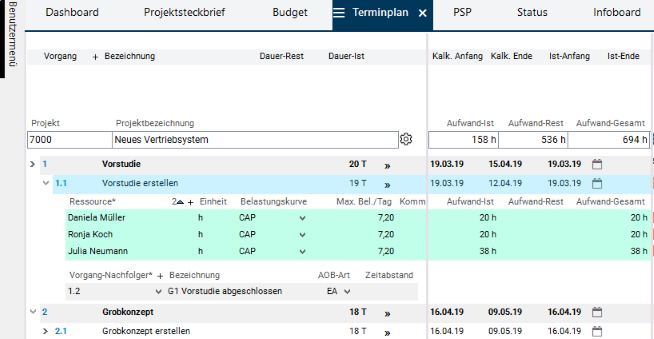
- Filter for tasks in the Schedule module which have Resource = Daniela Mueller or which have Revenue and Cost Resources .
- Since it is filtered by a name, the Filter to field can remain empty.
- Result: Tasks to which either the resource of Daniela Mueller or cost and revenue resources are assigned are displayed.
Filter Using Regular Expressions
Information- For alphanumeric fields, the filter criterion can also be a regular expression
 .
.
- While normal filter criteria affect the database, regular expressions - just like filter criteria on virtual data fields - are evaluated in the main memory, which means that regular expressions can be used to refine the filter.
- You can save regular expressions in the Regular expression field.
- With the ^[\x20]*$ expression you can filter empty fields.
- For the interpretation of regular expressions, PLANTA uses PCRE (Perl Compatible Regular Expressions).
Filter Criteria for Different Field Types
Text Fields
Joker as a filter criterion- * represents any arbitrary character string.
- ? represents exactly one character.
Note
Filter from Filter to Display 47* All projects that begin with the characters 47 4?11 All projects that have a 4 as the first character and a 1in both the third and fourth positions, and that are four characters long overall *7* All projects that have a 7 in any character position 4?1* All projects that are at least three characters long and have a 4 in the first position and a 1 in the third position 4??1* All projects that are at least four characters long and have a 4 in the first position and a 1 in the fourth position
- Jokers such as * and ? may only be used in the Filter from and not in the Filter to field.
- You can also filter text fields that are not empty.
Tip
Column type 
Filter from 
Filter to 
Alpha ! ˇ Alpha, uppercase ! ų
- You can find out about the column type of a data field in the Data Field Information module. You can open this module by pressing the F1 key on the field or via the ?(Help) Data field information menu item.
Date Fields
Information- The PLANTA software stores all dates internally as the number of days since 1.1.70. („without date" means 01.01.70).
Filter from Filter to Display Empty 01.01.70 All projects that do not have a Requested date set. <Date> <Date> All projects that have a Requested date in a defined period. @15 Empty All projects for which the Requested end is the same as the system date. Empty @15 All projects for which the Requested end is before the system date.
Numeric Fields (Numbers)
Information- You can use filter criteria for
- filtering a value (by filling the Filter from field ) or
- filtering several values in an interval (by filling the Filter from -Filter to ) fields.
Filter from Filter to Display 1 All projects with priority 1. 5 All projects that have priorities between 0 and 5. 2 5 All projects that have priorities between 2 and 5. 0 All projects that have no values in the Priority field.
Filter Using Variables
Information- In addition to fixed filter criteria, variable criteria are often required.
- In PLANTA, different types of variables can be used as filter criteria:
Note
Variable type Meaning Example of filter criterion / specialties System variables System variables are values which are clearly defined in the system. System variables are permanently programmed, and cannot be changed by the end user. They are applied session wide. @15= today's date, @36=First day of the current week
@37= Last day of the current week, @41= First day of the current year, etc.
Numeric system variables can also be used with calculations, e.g. @15-10.
If the PLANTA software is used in a multi-language environment, it makes sense to use the following system variables when presetting the filter criteria.
@Y = Yes/activated checkbox, @N = No/deactivated checkbox,
@SS = Link type SS, @SF = Link type SF,
@FS = Link type FS, @FF = Link type FFGlobal variables Static variables, which are created individually. They are valid throughout the system and are user-dependent. Dynamic variables Dynamic variables store values which are dependent on user operations and are updated in the data item. Numeric variables can also be used with calculations, e.g. with scale ranges @D4000+200. Wildcard functions can be used.
- A complete list of all variables and their meanings can be found directly in the program by pressing the F6 key.
- When using variables in the filter criteria, the case of the characters must be considered.
- Filtering by @y on checkbox data fields results in zero hits, when filtering by @Y, all activated checkboxes are found.
- For further information on variables, see the Variables topic
| See also: Filter Criteria module |
| I | Attachment | History | Size | Date | Comment |
|---|---|---|---|---|---|
| |
Ergebnis2.png | r1 | 41.6 K | 2019-09-24 - 11:16 | |
| |
Ergebnis3.png | r1 | 9.7 K | 2019-09-24 - 11:16 | |
| |
Ergebnis4.png | r1 | 28.3 K | 2019-09-24 - 11:16 | |
| |
Filter1.png | r1 | 15.5 K | 2010-08-11 - 10:00 | |
| |
Filter2.png | r2 r1 | 27.0 K | 2019-09-24 - 11:16 | |
| |
Filter3.png | r2 r1 | 26.2 K | 2019-09-24 - 11:16 | |
| |
Filter4.png | r2 r1 | 12.0 K | 2019-09-24 - 11:16 | |
| |
TerminplanAnfang.png | r1 | 41.9 K | 2019-09-24 - 11:21 |