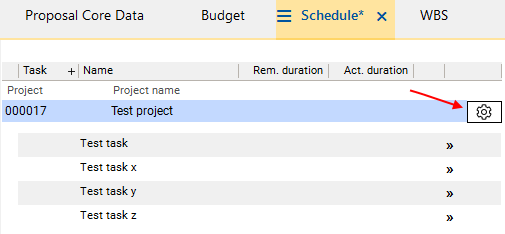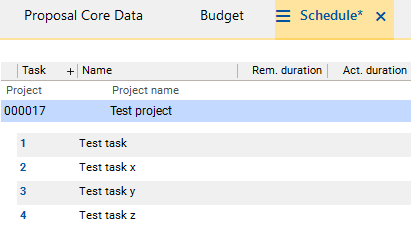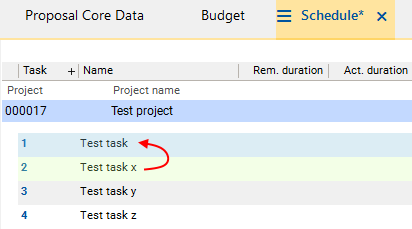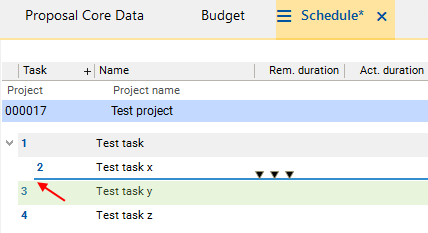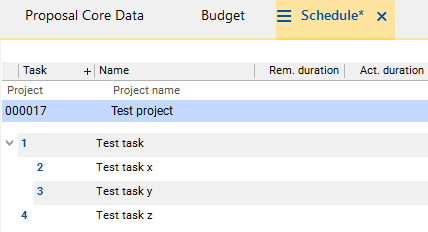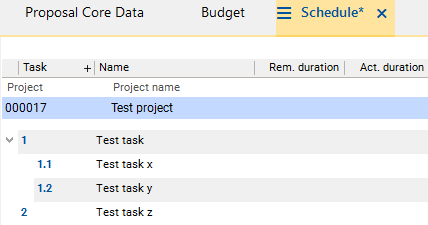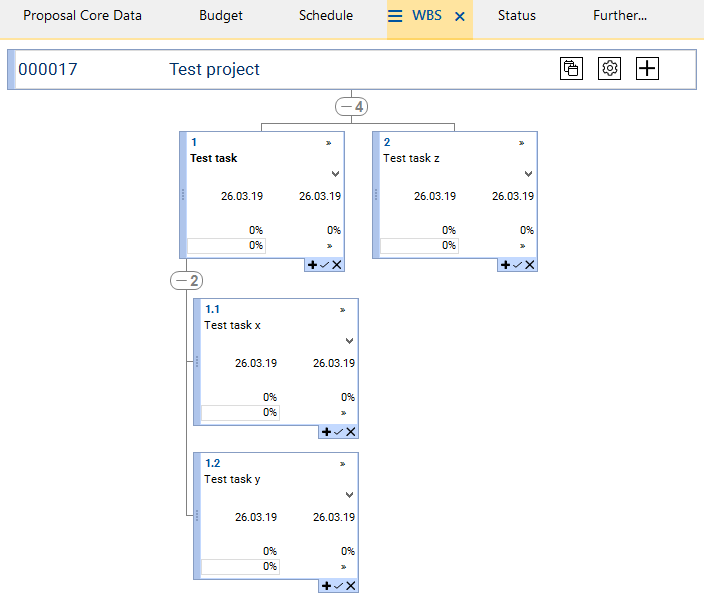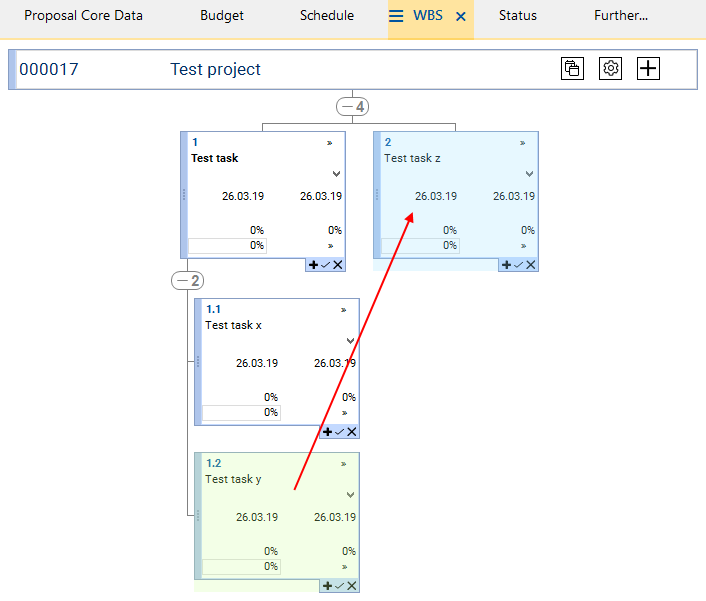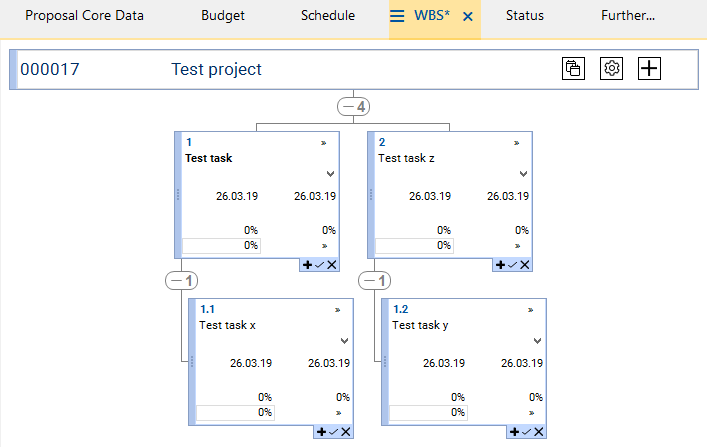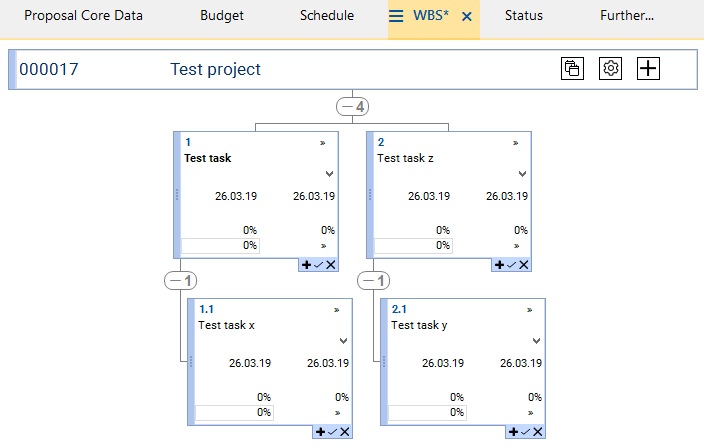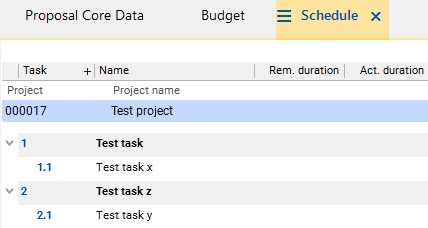The documentation from version 39.5.17 of PLANTA project can be found in the new PLANTA Online Help .
.
TWiki> CurrentEN Web>UserDocumentation>UserWorkflowsTutorials>StructureScheduleTutorial>StructureScheduleTutorialFromDB13
CurrentEN Web>UserDocumentation>UserWorkflowsTutorials>StructureScheduleTutorial>StructureScheduleTutorialFromDB13
Tutorial: Structure Tasks From DB 39.5.13
Objective
- This tutorial is intended to show first-time users how to structure tasks in PLANTA project.
- The screenshots used are merely examples of functions. The screenshot layout may deviate from the actual program layout.
- Log on with user R41.
- Create a new project.
- Open the Schedule module.
- The following message box is displayed: Is a schedule to be copied in?
- Answer the confirmation prompt with No.
- Open the context menu by right-clicking on the project line and select the Insert Task entry.
- Enter a name for the task in the Task name field.
- Save.
- Insert further tasks in the way shown in the image below.
- By default, the WBS code is displayed in the Task column. Click on the
 Generate WBS code button in the project line to generate the WBS code.
Generate WBS code button in the project line to generate the WBS code.
- Result: The WBS code is assigned to the tasks. Since the tasks have not been structured yet, this is only done by ascending numbering.
- Via the setting in the
show_psp_instead_of_IDparameter, the functional or technical task ID can be displayed in the Task column instead of the WBS code.
- Via the setting in the
- Task x is to be subordinated to the Task.
- For this purpose, drag Task x on to Task by pressing SHIFT and holding down the left mouse button.
- As a result, Task x (source task) is visualized green and Task (target task) is visualized blue.
- Release the left mouse button as soon as the cursor is on Task x. Task x is moved below Task.
- Task y is to be subordinated to Task as well and positioned below Task x.
- For this purpose, drag Task y on to Task x by pressing SHIFT and holding down the left mouse button.
- A dark blue line is displayed. Pay attention to the line's position. It is to be positioned at the bottom of Task x and its starting point is to be equal to the starting point of Task x.
- Result:
- Task x was subordinated to the Task.
- Task y was subordinated to the Task as well and positioned below Task x.
- Update the WBS code. To do so, click on the
 Generate WBS code button in the project line. The code is appropriately set according to the predetermined structure.
Generate WBS code button in the project line. The code is appropriately set according to the predetermined structure.
- Save and click on the
 Calculate schedule button in the toolbar. The parent Task is marked bold and therefore visualized as a summary task.
Calculate schedule button in the toolbar. The parent Task is marked bold and therefore visualized as a summary task. - A summary task is a task in the structured schedule consisting of sub-tasks which are summarized here. Information on the summary task, such as duration and dates, is determined automatically from the sub-tasks.
- Switch to the WBS module in the Project panel by clicking on the tab of the same name.
- Here, the structure created in the Schedule module is displayed graphically.
- The structure is to be changed: Task y is to be subordinated to Task z.
- For this purpose, position the cursor on the left margin of Task y: A hand symbol is displayed.
- Hold down the left mouse button and drag the box to the box of Task z. Release the left mouse button over this box.
- Result: Task y has been subordinate to Task z. However, the old WBS code is still displayed.
- In order to update the WBS code, click on the
 Create WBS Code button.
Create WBS Code button.
- Result: The code has been changed according to the structure.
- Switch to the Schedule module in the Project panel again. Click on the
 Update/reset and
Update/reset and  Calculate schedule button in the toolbar. The new structure and the new WBS code are visible and the Task z is visualized as a summary task as well. Result:
Calculate schedule button in the toolbar. The new structure and the new WBS code are visible and the Task z is visualized as a summary task as well. Result:
| I | Attachment | History | Size | Date | Comment |
|---|---|---|---|---|---|
| |
PSP1.png | r1 | 3.9 K | 2019-07-10 - 11:12 | |
| |
PSP10EN.png | r1 | 19.7 K | 2019-08-19 - 11:33 | |
| |
PSP11EN.png | r1 | 13.0 K | 2019-08-19 - 11:33 | |
| |
PSP12EN.png | r1 | 13.0 K | 2019-08-19 - 11:33 | |
| |
PSP13EN.png | r1 | 4.6 K | 2019-08-19 - 11:33 | |
| |
PSP1EN.png | r1 | 6.6 K | 2019-08-19 - 11:31 | |
| |
PSP3EN.png | r1 | 4.5 K | 2019-08-19 - 11:31 | |
| |
PSP4EN.png | r1 | 6.1 K | 2019-08-19 - 11:32 | |
| |
PSP5EN.png | r1 | 6.0 K | 2019-08-19 - 11:32 | |
| |
PSP6EN.png | r1 | 4.6 K | 2019-08-19 - 11:32 | |
| |
PSP7EN.png | r1 | 4.6 K | 2019-08-19 - 11:32 | |
| |
PSP8EN.png | r1 | 4.7 K | 2019-08-19 - 11:32 | |
| |
PSP9EN.png | r1 | 15.1 K | 2019-08-19 - 11:33 | |
| |
SchaltflaechePSPCode.png | r1 | 0.5 K | 2019-08-19 - 11:53 | |
| |
calculate_schedule.png | r1 | 0.6 K | 2019-08-19 - 11:52 | |
| |
sync-alt.png | r1 | 0.6 K | 2019-08-19 - 11:52 |