The documentation from version 39.5.17 of PLANTA project can be found in the new PLANTA Online Help .
.
TWiki> CurrentEN Web>UserDocumentation>UserWorkflowsTutorials>BudgetWorkflowExamples>BudgetWorkflowExamplesFromDB3957
CurrentEN Web>UserDocumentation>UserWorkflowsTutorials>BudgetWorkflowExamples>BudgetWorkflowExamplesFromDB3957
Budget Workflow Examples DB 39.5.7 - DB 39.5.13
Please note- The following workflow applies to database versions 39.5.17 to 39.5.13.
- The following table contains links to the other versions:
| DB 39.5.14 | go to the tutorial |
| DB 39.5.7 - DB 39.5.13 | go to the tutorial |
| DB 39.5.0 - DB 39.5.6 | go to the tutorial |
| go to further tutorials |
- The project manager creates a schedule, assigns resources and allocates effort. Afterwards he/she/ carries out a capacity scheduling.
- In the Models and Model Parameters, the Manual cost input parameter is deactivated. This means:
- During capacity scheduling, costs are automatically calculated on the basis of the resouirce conversion factors and allocated to the respective cost type groups.
- In the Budget module, the calculated costs are displayed allocated to the cost type groups. In this module, the project manager can request the budget on the basis of calculated costs and the multi-project manager (or another person that has the respective rights) can approve the budget.
Model 1
Information- In model 1, the following parameters are defined for all examples:
-
p_project_budget_approved_edit= bottom up -
p_project_budget_edit= open
-
Example 1: Simple project with runtime within the calendar year
Schedule exampleProcedure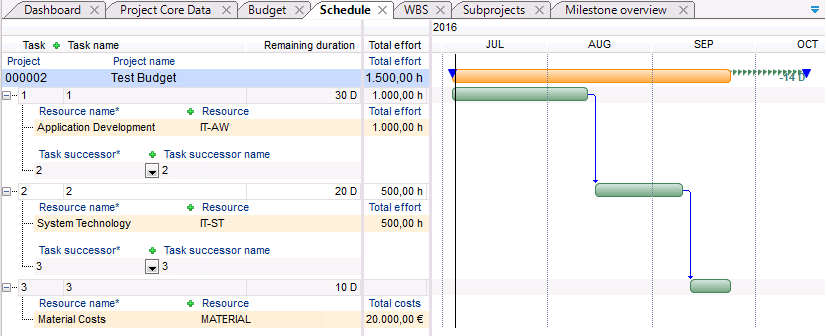
- The calculated costs are displayed in the yearly tranche of the current year and summarized upwards to the project level.
- Request
- The project manager requests the budget by copying the costs from the Total costs (without subprojects) column to the Requested (without subprojects) column on the yearly tranche of the current year.
- The splitting of the budgets over several years is not necessary in this example since the project has a runtime of less than one year.
- Subsequently, he/she clicks on the Recalculate button. The values are summarized from the yearly tranche to the project level.
- The project manager requests the budget by copying the costs from the Total costs (without subprojects) column to the Requested (without subprojects) column on the yearly tranche of the current year.
- Approval
- The multi-project manager wants to approve the entire requested budget. For this purpose, he/she has to copy the values of the Requested (without subprojects) column to the Approved (without subprojects) column. He can do so
- either manually via Drag&Drop
- or via the arrow above the Approved (without subprojects) column. All values of the Requested (without subprojects) column are automatically transferred to the Approved (without subprojects) column.
- The multi-project manager wants to approve the entire requested budget. For this purpose, he/she has to copy the values of the Requested (without subprojects) column to the Approved (without subprojects) column. He can do so
- The multi-project manager clicks on the green checkbox next to the Costs yearly tranche heading and subsequently on the Recalculate button.
- By doing so, he/she approves the budget of this yearly tranche.
- The Approved (without subprojects) column in the yearly tranche is set to "output", which means that the values of this column cannot be edited.
- The Approved (without subprojects) values of the yearly tranche are summarized to the project level.
- Afterwards, the multi-project manager copies the values from the Approved (without subprojects) column to the Budget (without subprojects) column by clicking on the arrow above the Budget (without subprojects) column.
- The values will not only automatically copy the values to the Budget (without subprojects) column on the yearly tranche, but also summarize them to project level.
- Subsequently, the multi-project manager clicks on the Recalculate button.
- The Budget column is automatically filled with the summarized values from the project and all of its subprojects. Since the current project has no subprojects, the values in this column are identical with those in the Budget (without subprojects) column.
Example 2: Structured project with runtime within one calendar year
Schedule example- the case described here is a main project with two subprojects.
- The schedule of the main project has no resource assignments. I.e. no cost planning is done.
- The entire planning is done in the subprojects.
Please note: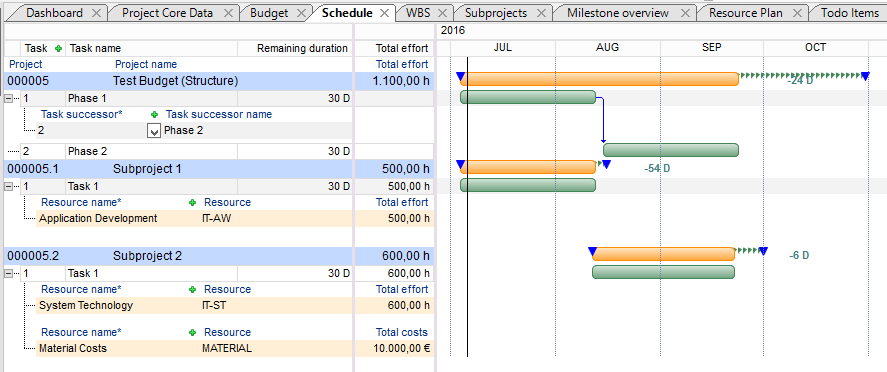
- On the following screenshots, some columns in the Budget module are hidden or their sequence has been changed for reasons of clarity of the screenshots, so that their actual display may deviate from that on the screenshots.
- In the Budget module, the main project and all of its subprojects are displayed.
- Open the Overall View (with and without structure summarization) module variant
- The calculated costs are visualized in the Total costs (without subprojects) column in the yearly tranche of the current year for each subproject and summarized upwards to the project level of each subproject (Costs sum line in the respective subproject).
- The Total costs (without subprojects) column on the main project is empty since the main project has no own costs.
- The structure summarization is done
- from the Total costs (without subprojects) column to the Total costs column of the respective subproject on one hand. Since the subprojects in our example contain no further subprojects, the values in these columns are equal.
- from the Total costs column in the subprojects to the Total costs column in the main project on the other hand.
- The request and approval of the budget is done in the individual subprojects.
- The procedure here is equal to that of example one. See above.
- As soon as the Budget (without subprojects) column in the subprojects is filled and the Recalculate button has been clicked on, the values are summarized to the Budget (subprojects) and Budget columns on the main project. Since the main project has no own Budget (without subprojects), the values in the Budget (subprojects) and Budget collumns are equal.
Example 3: Simple project with runtime over two successive calendar years
Schedule example- in both years, effort incurs
Procedure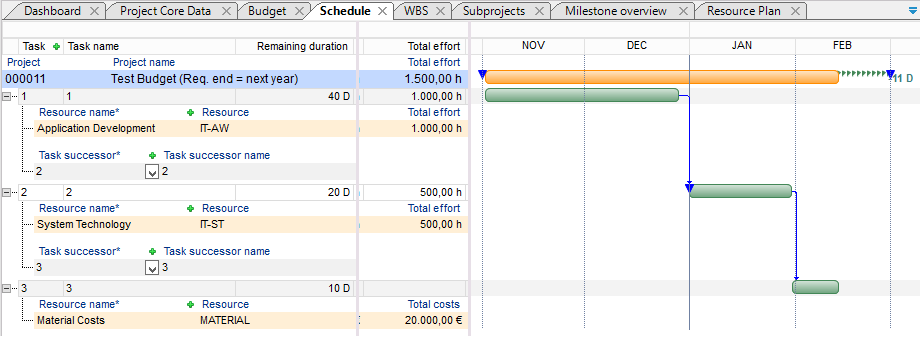
- The calculated costs are allocated to year tranches automatically and displayed, and summarized to main project level (according to the distribution of effort to the years).
- Request and approval
- The procedure here is equal to that of case 1
- The only difference is that here it is worked with 2 yearly tranches.
Please note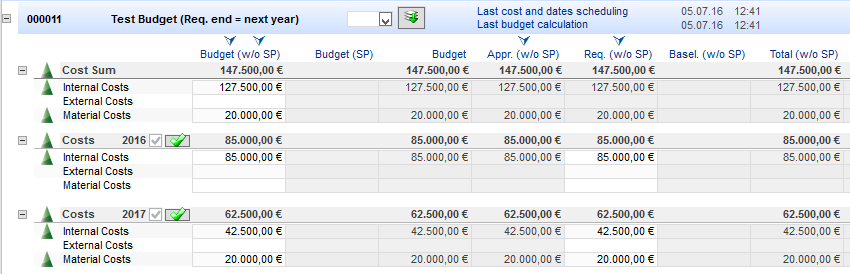
- If the budget is not approved for all yearly tranches, only the values of the approved yearly tranches are summarized to the project level. The values of the non-approved yearly tranche cannot automatically be applied as a budget via the Apply approved values of the project as project budget arrow.
Example 4: Structured project with runtime over 2 successive years
Information- The procedure for this is identical to the procedure in example 2 and 3.
- The request and approval of the budget is done in individual subprojects in the respective yearly tranches.
- The values of the yearly tranche are summarized to the main project.
- If not all yearly tranches of the subprojects are approved, only the values of the approved yearly tranches are summarized to the subprojects and subsequently to the main project.
| I |
Attachment | History | Size | Date | Comment |
|---|---|---|---|---|---|
| |
BudgetBSP1.1EN.PNG | r2 r1 | 16.7 K | 2015-07-15 - 16:01 | |
| |
BudgetBSP1.2EN.PNG | r2 r1 | 17.6 K | 2015-07-15 - 16:02 | |
| |
BudgetBSP1.3EN.PNG | r2 r1 | 18.8 K | 2015-07-15 - 16:02 | |
| |
BudgetBSP1.4.1EN.PNG | r2 r1 | 21.8 K | 2015-07-15 - 16:25 | |
| |
BudgetBSP1.4EN.PNG | r2 r1 | 18.7 K | 2015-07-15 - 16:06 | |
| |
BudgetBSP1.5EN.PNG | r2 r1 | 21.8 K | 2015-07-15 - 16:06 | |
| |
BudgetBSP2.20EN.PNG | r2 r1 | 56.7 K | 2015-07-15 - 16:46 | |
| |
BudgetBSP2.21EN.PNG | r1 | 54.1 K | 2015-07-15 - 11:14 | |
| |
BudgetBSP2.30EN.PNG | r1 | 68.6 K | 2015-07-15 - 11:14 | |
| |
BudgetBSP3.1EN.PNG | r1 | 22.5 K | 2015-07-16 - 13:31 | |
| |
BudgetBSP3.2EN.PNG | r1 | 26.1 K | 2015-07-16 - 13:31 | |
| |
BudgetBSP3.3EN.PNG | r1 | 26.8 K | 2015-07-16 - 13:31 | |
| |
BudgetBSP3.4EN.PNG | r1 | 29.4 K | 2015-07-16 - 13:31 | |
| |
Terminplan1EN.PNG | r2 r1 | 29.1 K | 2015-07-15 - 16:07 | |
| |
Terminplan2EN.PNG | r1 | 34.6 K | 2015-07-15 - 11:14 | |
| |
Terminplan3EN.PNG | r1 | 30.8 K | 2015-07-16 - 10:39 |


