The documentation from version 39.5.17 of PLANTA project can be found in the new PLANTA Online Help .
.
Formats MOD009A7W
Access path- Customizer Layout Objects Formats
- By storing a format on a data field, the display type (format) of the data field content is defined.
- Date and number formatting is subject to various different requirements and rules, especially on an international level.
- Formats are defined by:
- Format parameter, which define the basic information of a format.
- Format component parameters, which define components of the format.
New from DB 39.5.15
Details
- The Check use entry in the context menu which is displayed when you right-click on a format, provides a means to check the use of the format.
- When you select the command, a dialog message will be displayed asking you to select the area to be checked for use.
- Afterwards, the respective data is opened in the Object Use module.
Date Formats
Information- Dates can be displayed in various formats:
Details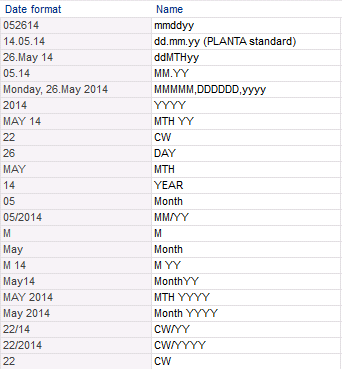
- The need for a considerable degree of freedom (e.g. for permitting the co-ordination of time scale lines with one another) means that no plausibility check is carried out when format components are constructed. However, from the display one can easily tell whether the construction has achieved the desired result.
- Not every date format is suitable for entering dates (e.g., a date format only containing the day component will never allow a complete date to be recorded).
- The way in which date components are assembled makes it essential to give special treatment to the display of calendar weeks:
- The date 12/31/08 falls in calendar week 1/09
- A construction strictly by component would display CW 1/08 for 12/31/08. The special treatment ensures that the year component may be increased by one after a CW grid at year-end.
- It is therefore not possible to construct a date format that shows the week and day’s date in full and together: On 12/31/08, 1/09 would be shown as 12/31/09. To be correct, it must be constructed using two date formats.
- In PLANTA project, dates are saved as amount of days since 01/01/1970.
Create Individual Date Formats
Procedure- Create a new format record in the Date formats area by right-clicking on an existing format and selecting Insert Format.
- Enter the name of the new format and the total length in the Name field.
- The ID in the Format ID field is generated automatically.
- Create the format component record for the new format via the right mouse button.
- Define the format component parameter.
- Save.
- Display the format preview in the Date format field.
Number Formats
Information- A number format is constructed as a series of components in powers of ten.
- The number format and data item settings determine the widths of number fields.
- A field below a time line (usually between two grid lines)
- is right-aligned on the grid line,
- and is printed over by the next field on the left.
- This optimizes the use of space, but there is a risk of losing information if
- the fonts used are non-transparent.
- the number values become too large for the selected scale; however, a smaller font can be used, depending on the situation.
Create Individual Number Formats
Procedure- Create a new format record by right-clicking on an existing format and selecting Insert Format in the Number format area.
- Enter the name of the new format and the total length in the Name field.
- The ID in the Format ID field is generated automatically.
- Create the format component record for the new format via the right mouse button.
- Define the format component parameter.
- Save.
- Display the format preview in the Date format field.
| See also: Customizing Example |
Display Units Behind Numeric Values
Procedure- The Component = 99 has to be assigned to the number formats and the ID of the required text constant must be entered for this component in the CONST data field.
- If it is an existing number format, further components and their parameters have to be defined.
- If units that are not contained in the standard are required, they must be recorded in the Text Constants module.
Currency Formats
ExampleNote
- If the Zeros parameter is activated for a currency format with Component = 99, the currency symbol is displayed in empty fields as well.
Create Individual Currency Formats
Procedure- Create a new format record by right-clicking on an existing format and selecting Insert Format in the Currency format area.
- Enter the name of the new format and the total length in the Name field.
- The ID in the Format ID field is generated automatically.
- Create the format component record for the new format via the right mouse button.
- Define the format component parameter.
- Save.
- Display the format preview in the Date format field.
Assign Formats
Information- It is possible to assign formats on different levels.
- The formats stored on different levels overwrite each other in the following order:
- in the data field: Format ID
- in the data item: Format ID
- in the user: Date format, Currency format or Number format
- in the skin: Date format, Currency format or Number format
- in the user: Date format, Currency format or Number format
- in the data item: Format ID
- in the data field: Format ID
On Data Field Level
Assign a format to a data field- Customizer Module Customizer Data Areas.
- Enter the requested data area.
- Switch to the Layout module variant.
- Select the required format from the listbox or enter the ID in the Format ID data field.
- Save.
On Data Item Level
Assign a format to a data item in the data table.- Open Customizer System Customizer --> Data Dictionary.
- Enter a data table in the DT field.
- Select the corresponding values from the listbox in the Format ID for the required data item.
- Save.
On User Level
Assign a format to a user- Access path:
- Customizer System Customizer Administration Users
- PM Administration Master Data Administration Users
- Select the corresponding values for the required user from the listboxes in the Date format, Currency format, or Number format fields.
- Save.
On Skin Level
Assign a format to a skin- Open Customizer Layout Objects --> Skins.
- Select a skin from the listbox in the Skin field.
- Select the corresponding values from the listboxes in the Date format, Currency format, or Number format fields.
- Save.
| I | Attachment | History | Size | Date | Comment |
|---|---|---|---|---|---|
| |
Terminformat.PNG | r1 | 10.8 K | 2014-05-26 - 08:33 | |
| |
Terminformat.png | r1 | 5.2 K | 2011-01-13 - 14:19 | |
| |
TerminformateBsp.PNG | r1 | 13.5 K | 2014-05-26 - 08:34 | |
| |
TerminformateBsp.png | r1 | 5.6 K | 2011-01-13 - 14:09 | |
| |
Waehrungsformat.PNG | r1 | 8.3 K | 2014-05-26 - 08:34 | |
| |
Waehrungsformat.png | r1 | 3.7 K | 2010-12-30 - 12:12 | |
| |
Zahlenformat.PNG | r2 r1 | 5.3 K | 2014-05-26 - 08:36 | |
| |
Zahlenformat.png | r1 | 2.7 K | 2010-12-30 - 11:48 |


