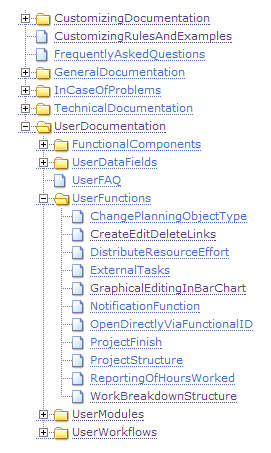Working with the PLANTA Documentation (PLANTA Wiki)
New from C 39.5.0
Attention: Changed documentation procedure from 39.5.0
Information
- From version 39.5.0, PLANTA updates the individual client, server and database (Customizing) software components independent of one another. This means: Other than in previous versions, the individual components of an installation do not necessarily have to be of the same version and can be updated individually, independent of one another.
- However, dependencies may exist between the individual versions of different components. They are specified explicitly in the Release Notes.
Documentation
- From 39.5.0 a new documentation procedure is applicable to PLANTA. From now on there will only be one single PLANTA project Web (Current) instead of individual webs for each release (39.3, 39.4) as has been the case before.
- The Current title was chosen because different versions of client, server, and DB can be current at the same time, so that no exact release specification can be made in the web title and because the description of the last released state is loaded by default when the required page is opened.
- In contrast to an earlier approach, the new description does not replace the old one but takes effect additionally. I. e. the different versions are described in tabs next to one another. Hence, the modification of a behavior can be traced back without having to switch to another web first.
- It is versioned by topic, chapter and section.
- This means that entire topics, single chapters or sections like Procedure, Information, Note, etc. can be placed in tabs.
- Tabs are not created for single sentences.
- Designation: In each tab title, information on changes (from which version on and with which component it was done) are included.
Legend:
| Tab: Up to C/S/DB 39.5.x |
The behavior described in this tab only applied up to the version specified. If there is such a tab in a topic, there will be another tab next to it with the same version specification but an additional From..., in which the changed behavior is documented. See e.g. Zoom Function. |
| Tab: From C/S/DB 39.5.x + NEW in the text |
The behavior described here applies from the version specified. The new or modified part is marked by the NEW icon. See e.g. Zoom Function. |
| Tab: From C/S/DB 39.5.x + in the text |
The behavior described here, applies from the version specified. The grayed out, crossed-out text marks functions which are no longer available from this version or the behavior of which has changed. See, e.g., Employee Board |
| Tab: New in C/S/DB/ 39.5.x |
The entire behavior described here is new with this version. See e.g. Dialog Modules |
| Topic name + New from C/S/DB 39.5.x |
In topics which describe a completely module or baheavior, the New from... addition is displayed along with the version specification. See e.g. Budget. |
Up to means excluding the specified version, From means including the specified version
- When opening a topic, the latest documentation version (first tab) is always focused.
- If an older version is used, the corresponding tab has to be clicked on in order to get to the corresponding documentation.
Release Notes
- Release Notes are divided into three sections: Client, Server, Database (Customizing).
General
Information
- PLANTA project documentation is exclusively available online in the form of a wiki. For this purpose, PLANTA uses the TWiki
 documentation software.
documentation software.
Structure of the PLANTA Wiki
Information
- Every Twiki wiki, and thus also the PLANTA wiki, consists of webs and topics.
- A web is like a structure (website) that consists of individual pages (topics).
- Topics carry information. A topic is like a website.
- In the description of the PLANTA wiki, there are two further classifications: areas and categories.
- Technically, areas and categories are topics as well, however, they serve to structure the information of the web in the first place. Such topics only contain introductory information on the content and the structure of child topics.
- The PLANTA project documentation is divided into 4 areas: General Documentation, User Documentation, Customizing Documentation, Technical Documentation
- All of these topic areas contain categories which again contain topics.
Example
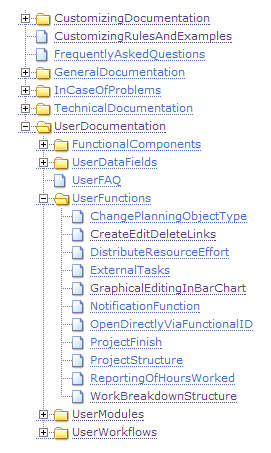
WikiWords
Characteristic for TWiki and thus for the PLANTA Wiki are the so called
WikiWords.
- Topic names which serve to name and identify topics are composed of WikiWords.
- WikiWords have a defined format, the CamelCase format. This format consists of two or more capitalized words written in one word.
- Topic headings can be formulated freely and may deviate from the topic names.
- Since the tables of contents in the subject areas and categories are generated from the respective subordinate topics, the topic names are displayed here instead of the headings.
Table of Contents
Information
- As mentioned above, the entire documentation content is divided into individual topics. The structure of topics differs a lot. There are the following types:
- Module topics
- They contain the description of individual modules.
- One module in the program equates to one page (topic) in the PLANTA Wiki.
- Every module topic name contains the abbreviation "MOD", the module name and the module number.
- The topics are sorted alphabetically.
- Data field topics
- They contain the description of individual data fields.
- In a data field topic, several data fields are described. Every data field described in a data field topic comes from one data table. For this reason, data field topics are named after the corresponding data table.
- The name consists of the abbreviation "DT", the corresponding data table number and the data table name.
- In the tables of contents, data field topics are sorted by data table numbers in ascending order.
- FAQ topics
- They contain answers to frequently asked questions.
- Function topics
- They contain descriptions of important functions, e.g. WorkBreakdownStructure
- Smaller functions are often not described in separate topics but within module topics.
- Workflow topics (tutorials)
- They contain workflow and process related descriptions that again contain working routines, concrete examples, and exercises, e.g. the Project Workflow.
- They can be used as a basis for training or self-study.
Details
- There is an interaction between the different topic types, i.e. they are linked to each other.
- Module topics contain links to the data fields mentioned in the description.
- In the description of data fields, there are again links to the corresponding modules.
- In function topics, both data fields and modules are linked.
Access
Information
- There are several ways to access the PLANTA Wiki:
- From the program
- By pressing the F2 key or via the ? menu item Module description the description of this module is opened in the required module
- By pressing the F1 key in the required data field or via the ? menu item Data field description (the data field has to be focused by clicking on it with the mouse) the description of a data field is opened
- By pressing CTRL + M or via the ? Open Manual menu item Open manual. The start page of the PLANTA wiki opens from which you can navigate to the required topics via the search function of the table of contents.
- If you choose one of these three options, the correct web (the web corresponding to your release) will be opened.
- From your browser via http://wiki.planta.de/twiki/bin/view/CurrentEN/WebHome

- If you choose this option, you will automatically be directed to the documentation of the current release.
- In case you are not using the current release, please choose the correct one below the Webs heading in the menu bar on the left. As a result, the documentation for this release opens.
Details
- The path at the top of a topic informs you about the structure level of the topic you have opened.
Web Start Page
Information
- On the start page you find
- links to some important topics
- the overview of the entire web structure (table of contents)
- explanations to the 4 areas of documentation (the links will lead you to their categories and individual topics)
Navigation
Information
- You can navigate through the structure of the web by using the table of contents.
- You can navigate in the opposite direction via the topic path at the top of each topic or via the links in the respective topic.
- If you want to navigate between two topics on the same level, you first switch to the parent topic and from there you can switch to the required topic.
Search
Information
- Search options
- Jump input field
- Search input field
- Search via the Table of Contents on the start page
- It is recommended to read the introductions of the areas and categories in order to get an overview of the content structure of the PLANTA wiki.
- Search via Glossaries
Search via Jump Input Field
Information
- This field is used to search the topics by their names.
- if you enter the exact name here (the WikiWord) of the topic which you are looking for, the respective topic is opened directly.
- if you only enter part of the name, a list of topics is offered which contain the entered string in their names. By clicking on the link with the name of the searched zopic, you directly switch to this very topic.
Search via Search Input Field
Information
- This field is used to search the topic contents.
- if you only enter part of the name, a list of topics is offered which contain the searched string in their content. In the hitlist, text passages which contain the string are cited below the topic title. The string itself is highlighted in red.
- If you click on the link on the topic title, you switch directly to the respective topic, but not directly to the passage with the searched string. If you want to jump to the exact passage, search for the string in the opened topic via CTRL + F.
Details
- When using compound words in the search, you should note that there may be different spellings for such words (e.g. with or without hyphen, etc.). Your spelling may therefore differ from the spelling used by PLANTA. In such a case, it is recommended to only search for a part of the compound word, which, however, may lead to extensive search results.
- You do not have to consider case sensitivity.
- Only for umlauts, you have to consider case sensitivity. (German version only)
- If you do not search for individual terms but for expressions or word combinations, they must be put in quotation marks, e.g. "ideas and proposals" or "finish task".
- It is searched for the exact word order and form of the entered text string.
- In case you get a too extensive number of search results, you can limit the search to the topic titles by activating the Topic title checkbox below the search results.
- If the information you have searched for is not displayed or if you want to limit your search, you can switch to the advanced search by clicking on the link of the same name below the search results.
Search via Table of Contents
For Function Descriptions
Procedure
Note
- Please note that smaller functions are not described in their own topics (pages) but within module topics. In case you cannot find the function you are searching for, please search for possible words or modules.
For Module Descriptions
Procedure
- As described in the access section, via F2 from the required module or
- via the table of contents on the start page of the documentation
For Data Field Descriptions
Procedure
- As described in the access section, press F1 in the required data field (data field has to be focused) or
- via the table of contents on the start page of the documentation
PLANTA Glossaries
Information
Procedure
- On the page of the respective glossary
- either search for the term under the respective letter or
- open the search form via CTRL + F and enter the term to be searched for.
- By clicking on the term, the hidden text is opened which contains the explanation of the term as well as links to the relevant topics.
Read and Edit
Information
- Every user has read access to the entire wiki.
- Only PLANTA employees have editing permission.
Wiki in Word
Information
- The following procedure enables you to copy a wiki topic to Word and further edit it if necessary.
Procedure
- In Google Chrome, save the required topic by selecting the Save as context menu command.
- Open the saved file in Word.
- Save the document as .docx.
- Open a blank document.
- Insert the content of the .docx document in the blank document via copy and paste.
- Delete the tables to the left and right.
- For the entire document, change the font to Arial.
 .
.  documentation software.
documentation software.